Financial Counselling functionality tracks all financial counselling services provided to and associated with, clients.
Creating a Financial Counselling Session allows you to record data from completed activities (eg. the duration, location, and actions).
Instructions
Step 1. Log into your CRM database (refer to Logging On for further information).
Step 2. Search for the required Client.
Step 3. In the Sub-Panel scroll to the Financial Counselling (as primary client) click on it.
Then Select the required case

Step 4. The Financial Counselling Case will be displayed
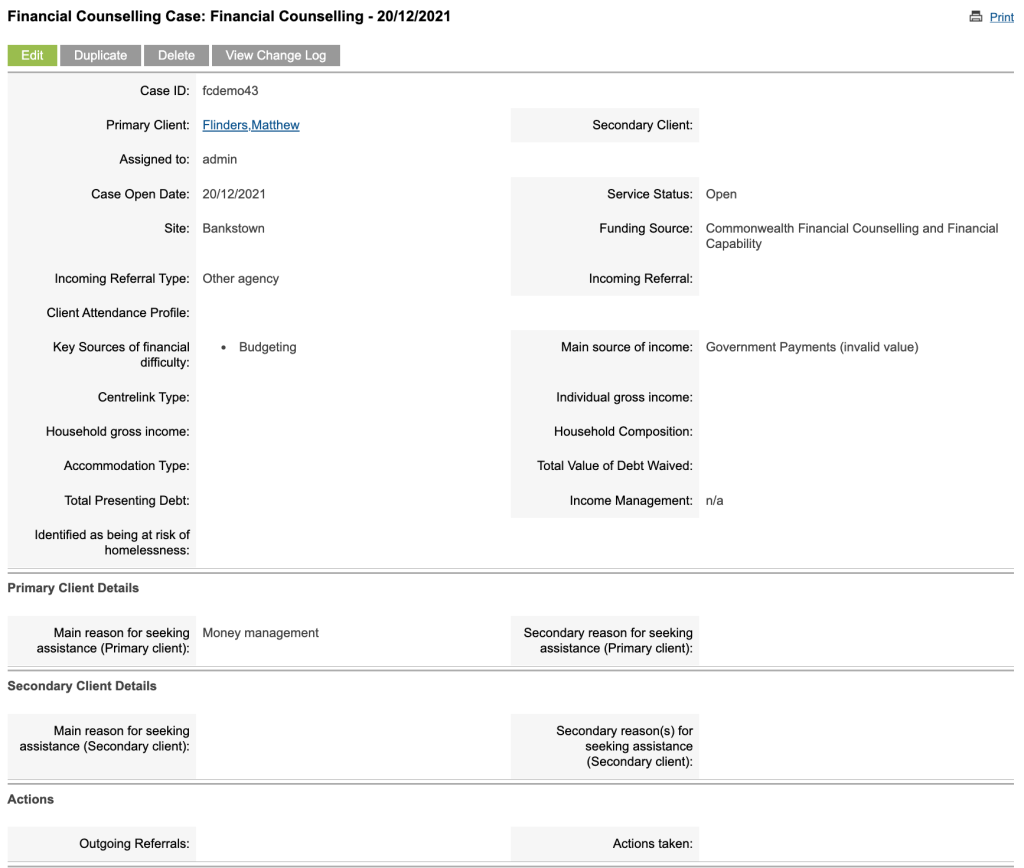
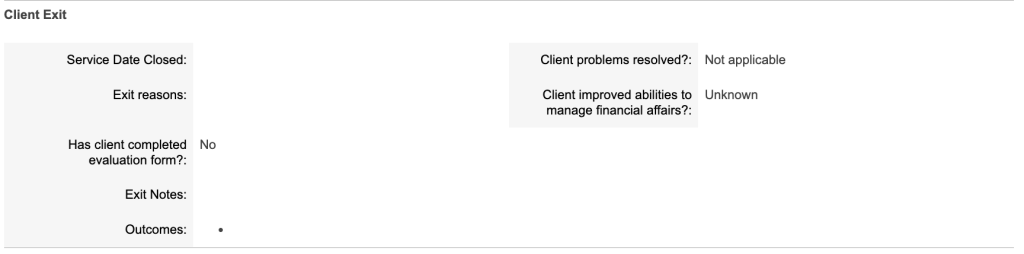
Step 5. Under the Sub-Panel click on Client Session
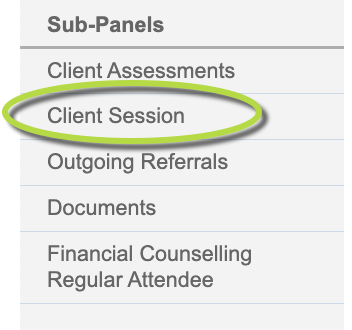
Then Click on Create

Step 6. The Financial Counselling Session page is displayed
Enter data into all the required fields and any other fields as needed.
Tip: The screen shot you see below is a generic example. Your Financial Counselling Session may have different fields and data entry requirements depending on your organisation's needs.
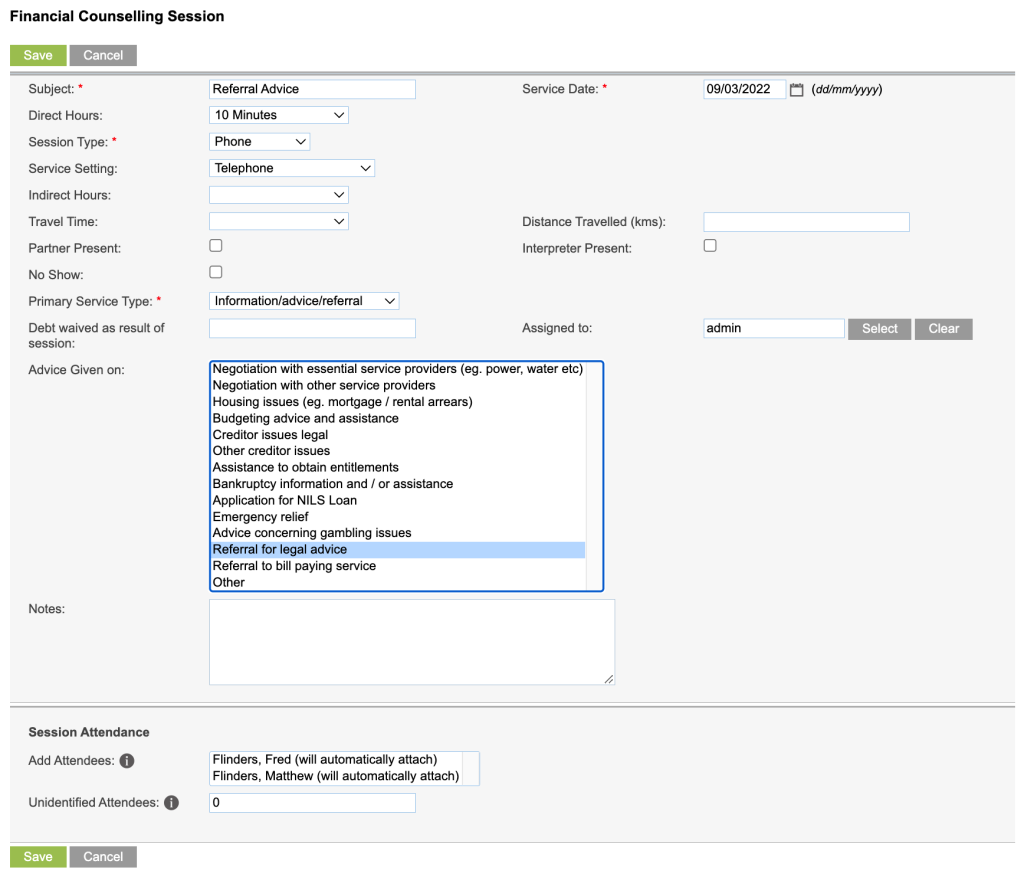
Step 7. Click Save
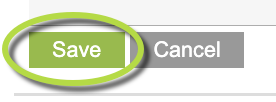
Step 8. The session record is saved and displayed.
You can then click on the Financial Counselling link to go back to the Financial Counselling Case
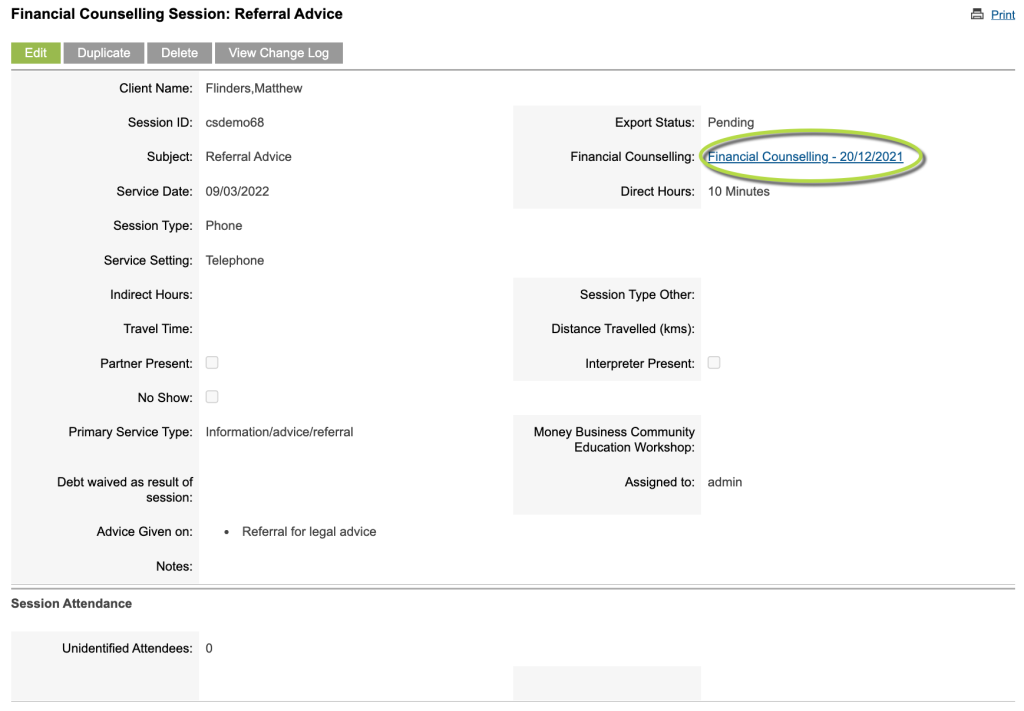
Step 9. Under the Sub-Panel click on Client Session.
You will now see the Session in the Session List

Next Steps
Further information
For further information, refer to the following articles:
