When creating the DEX Activity File, you may receive an error for particular records.
Instructions
Step 1. Log into your CRM database (refer to Logging On for further information).
Step 2. Complete the required actions in the Create a DEX Activity Report article.
Step 3. Open the DSS Document record
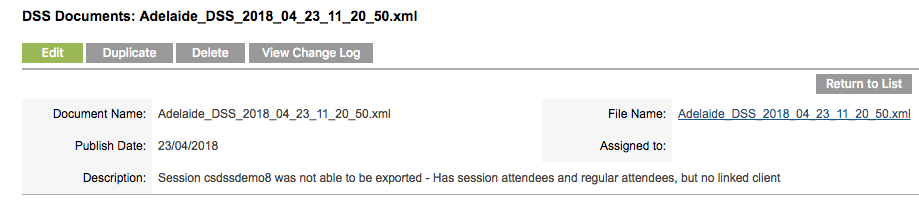
Step 4. View the description for details of the error.
Session XXXX12345 was not able to be exported – Has session attendees and regular attendees but no linked client.
Step 5. Search for the reported session in the appropriate module using the session ID field.
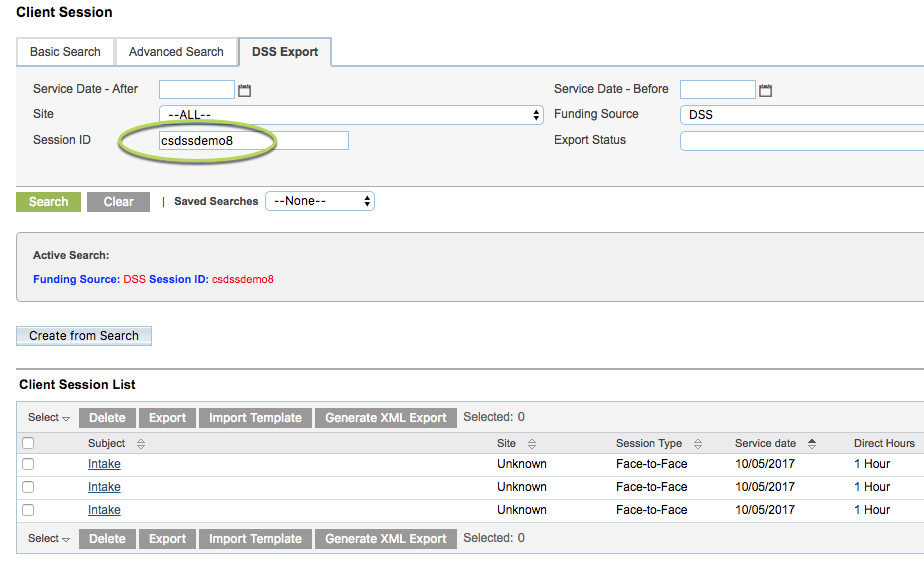
Step 6. Click on the Subject link to view the session
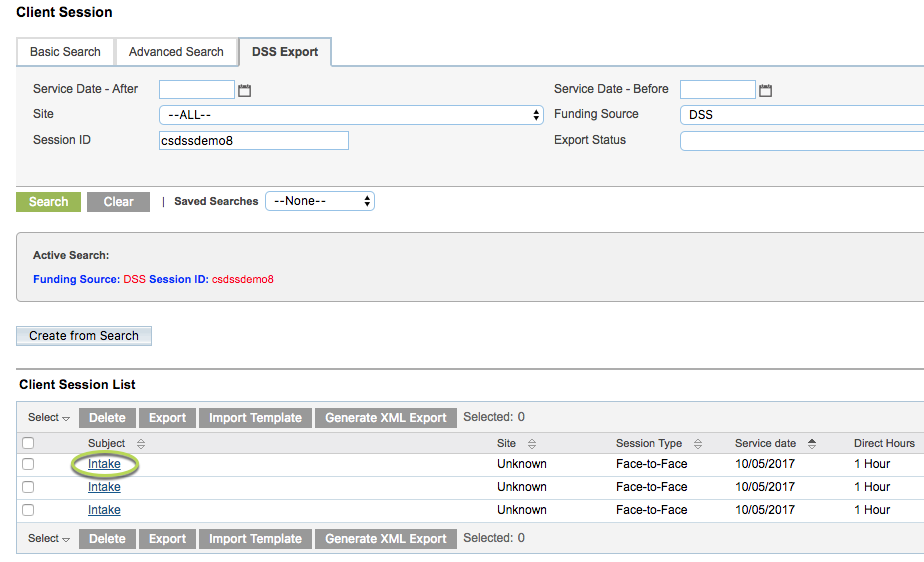
The session record is displayed.
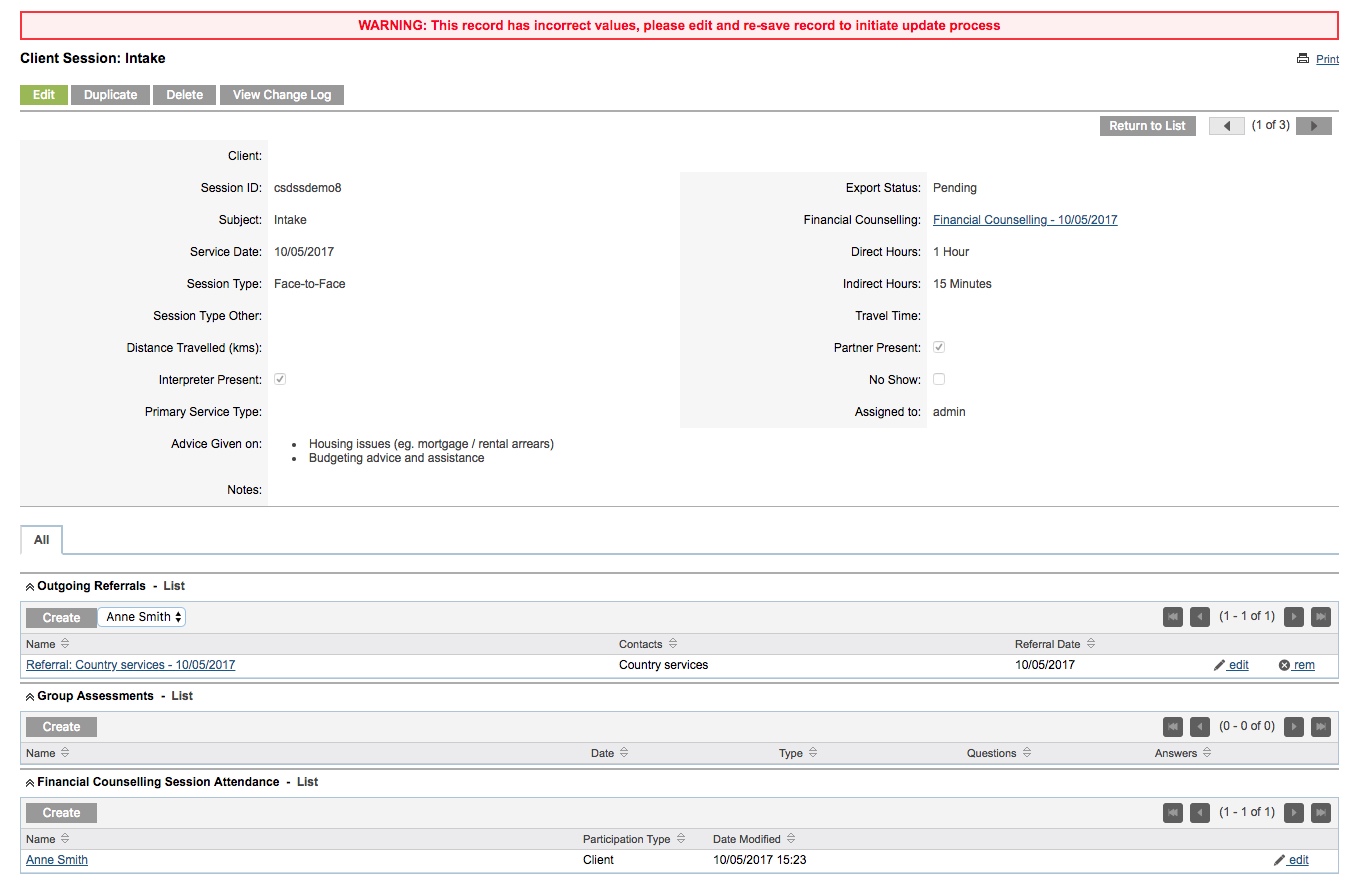
If a warning message is displayed, follow the recommended action.
Step 7. Click on the Case link within the session record
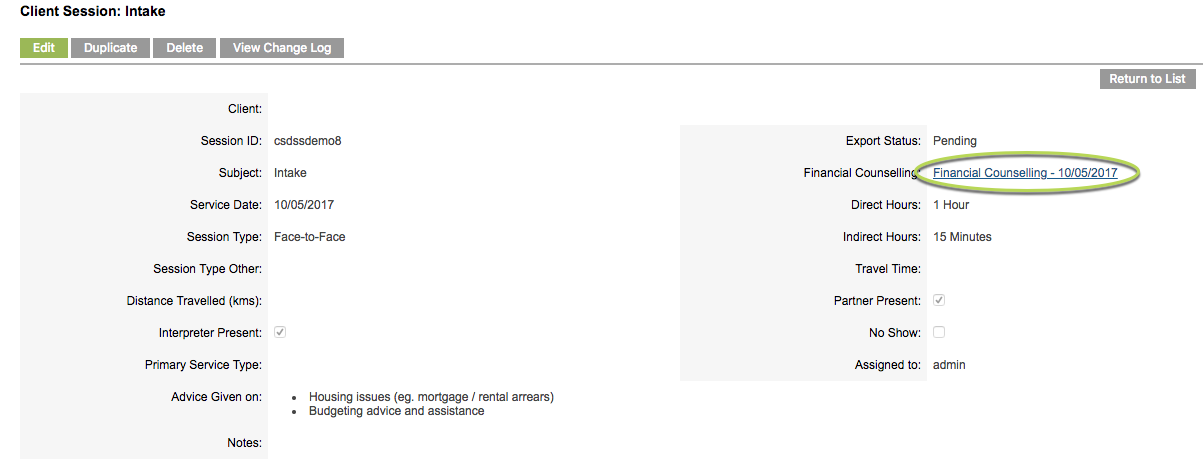
Tip: the session and case records will appear differently depending on the module affected. This example is based on the Financial Counselling module.
Step 8. View the Case record. Notice that there is no Primary Client attached to the case.

Step 9. Edit the case and add a Client.
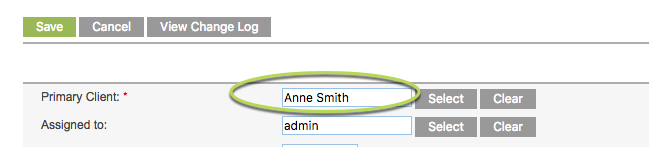
Tip: if you cannot determine who the correct client is, you may wish to continue with the DEX Activity file as it is. This error will not stop you uploading the file, as the problematic case/session has been excluded. Remember to clean up the Case/Session as soon as you can.
Step 10. Click Save.
Step 11. Repeat steps 4-10 for any additional errors.
Step 12. When all errors have been resolved, complete the required actions in the Create a DEX Activity Report article to recreate the DEX Activity Report.
Next Steps
Upload the file to the DEX Portal – Upload XML Report to DEX
Further Information
For further information, refer to the following articles:
