SCORE assessments must always be related to a particular session or activity.
DSS provides 3 individual assessment domains for one-on-one case work:
- Client Circumstances
- Client Goals
- Client Satisfaction
To record a client assessment, navigate to the relevant session and locate the session attendance panel.
Instructions
Step 1. Log into your CRM database (refer to Logging On for further information).
Step 2. Locate the session for the client you wish to assess.
Note: This may exist under a variety of Case Modules e.g. Case Management, Family Support, Financial Counselling, Settlement Services.

Step 3. Select the completed session.
Tip: This would be a session that has had a client interaction i.e. Attended, Phone Call, email etc
Step 3. Scroll to the Session Attendance Sub-panel
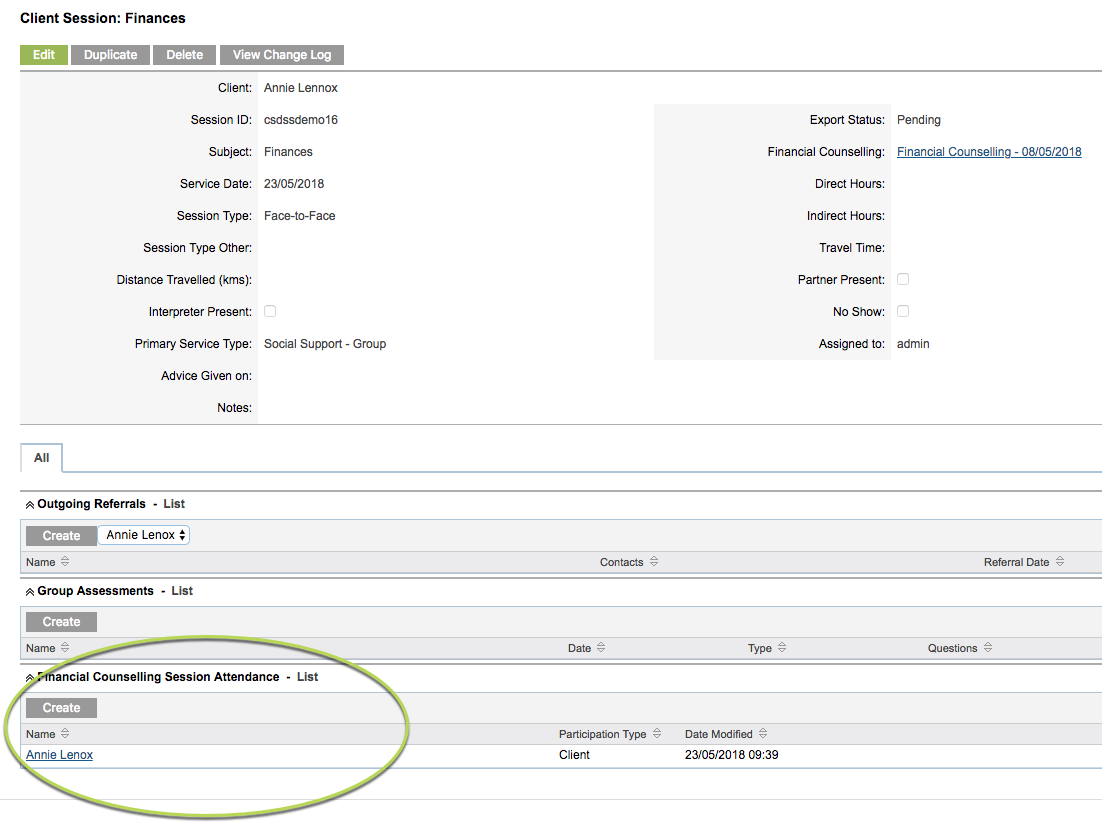
Step 4. Click on the Attendee name you wish to assess.
Tip: Some sessions (such as Financial Counselling) may have multiple attendees. Ensure you select the correct attendee.
Step 5. Scroll to the Client Assessment sub-panel

Step 6. Click Create
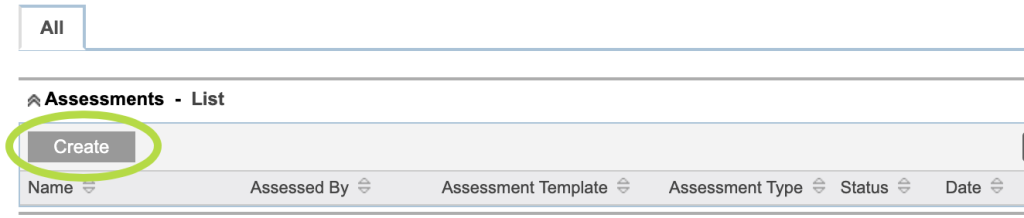
Step 7. Select the 3 required fields of information
a. Assessment Template
b. Assessment Type
C. Assessed by
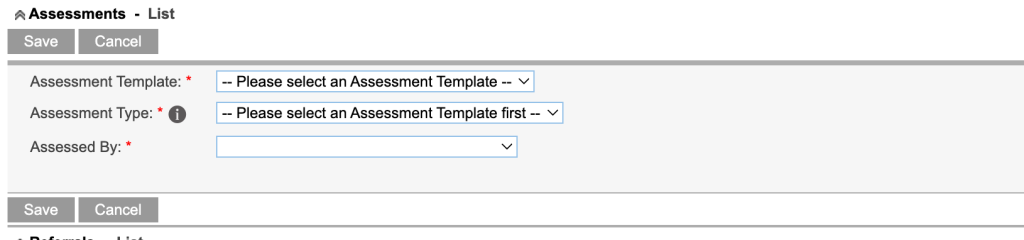
Tip: The screenshots below are an example only. Select the appropriate options for the Assessment you want to do.
a. Assessment Template
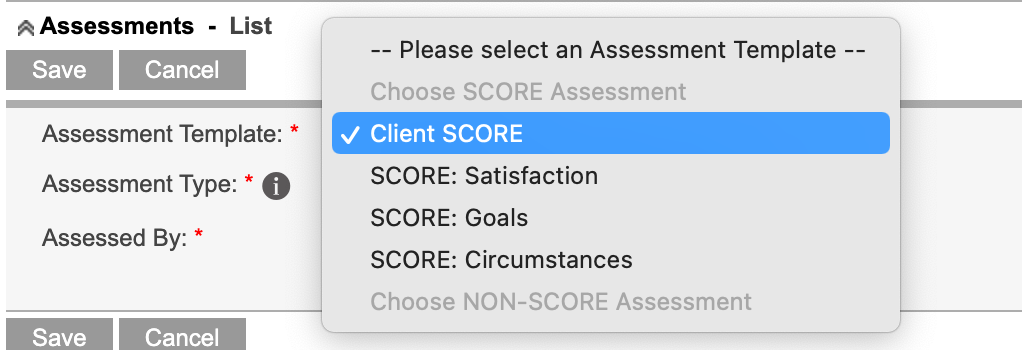
b. Assessment Type
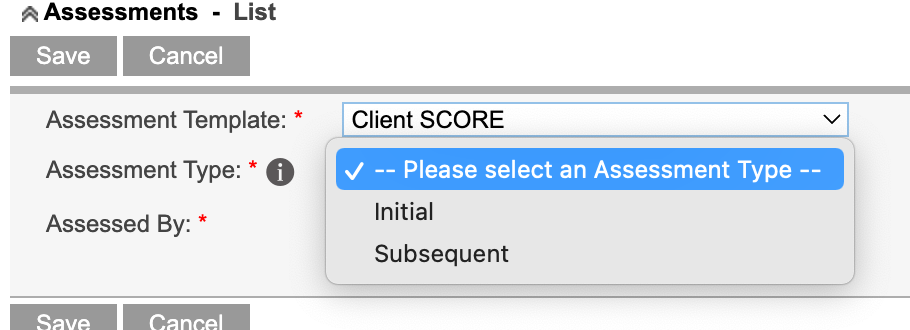
c. Assessed by
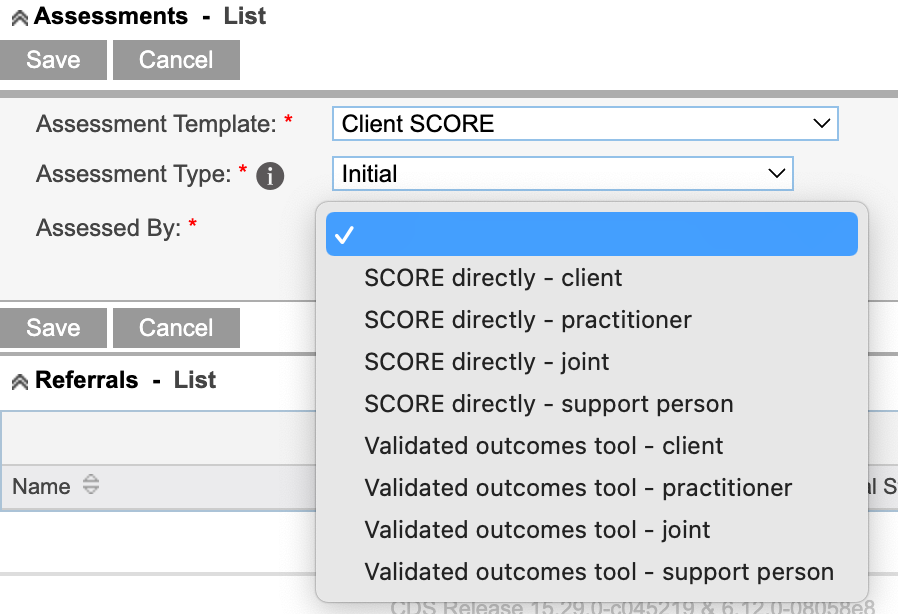
Step 8. Click Save
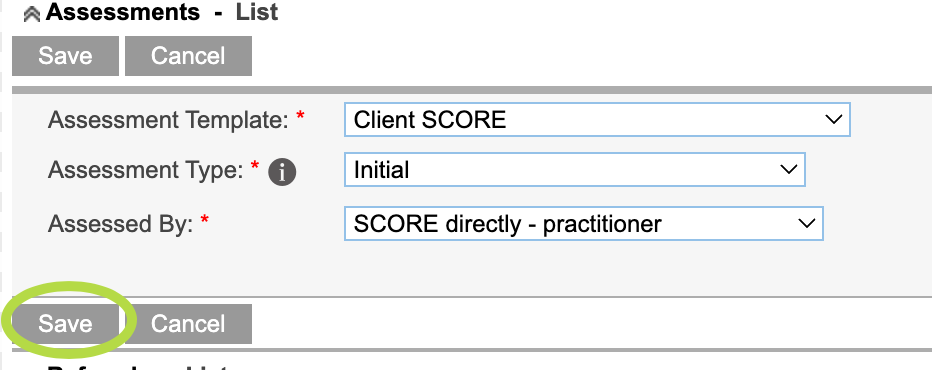
Step 9. The Assessment questions are displayed
Tip: When recording an Assessment, what you see on your screen will depend on the selections you make. The following screenshots are based on examples used above and is a guide only.
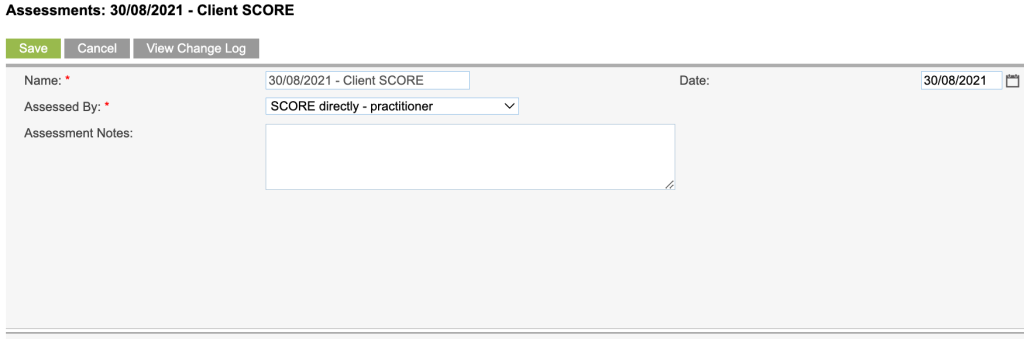
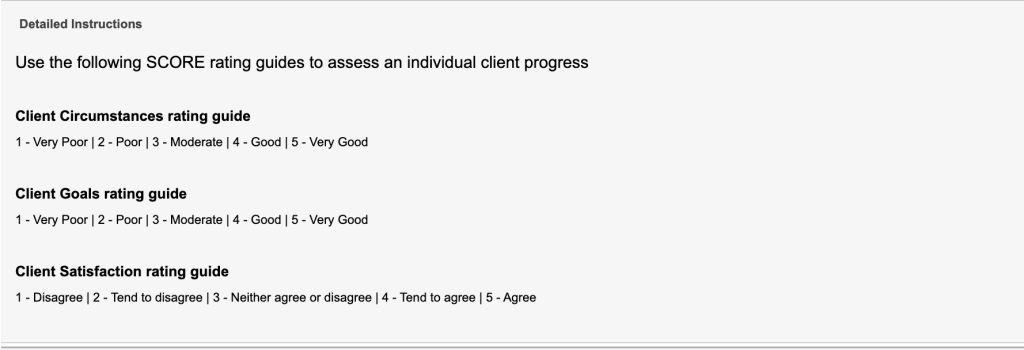
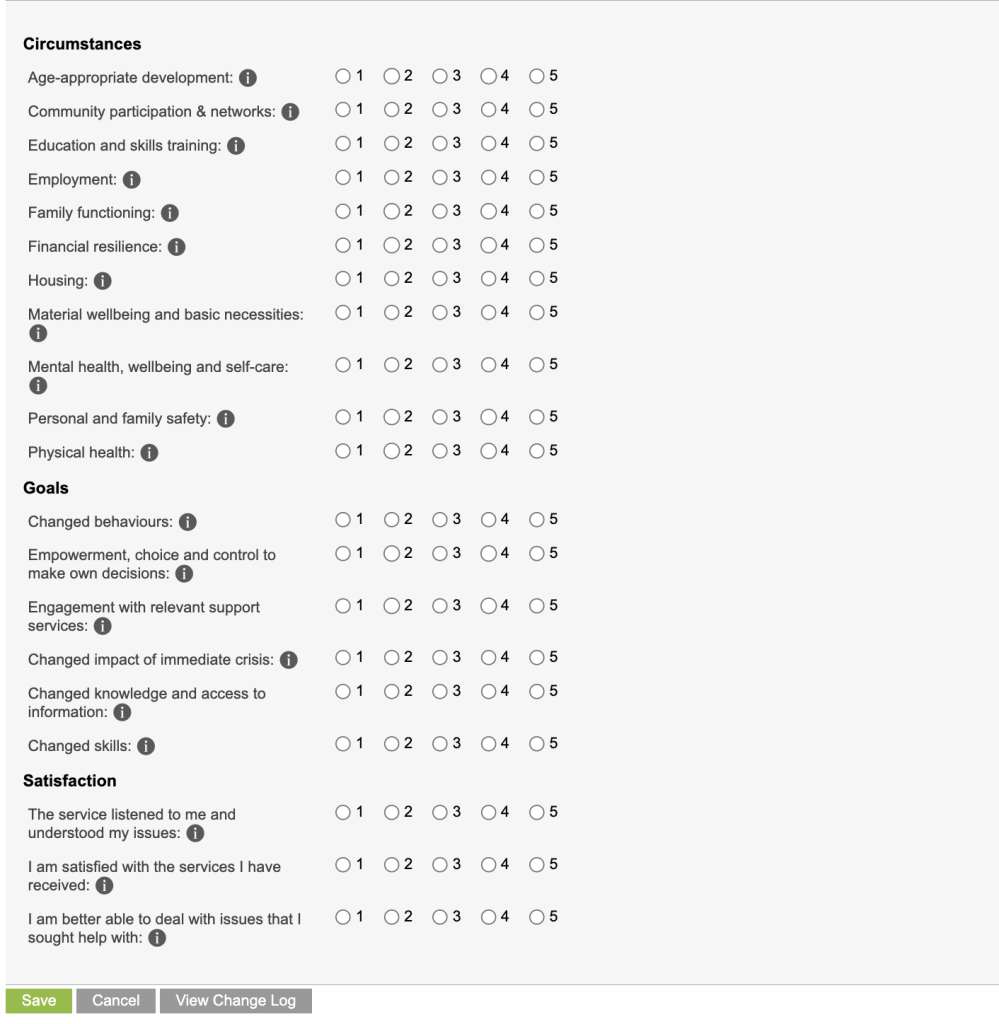
Step 10. Complete the questions as required
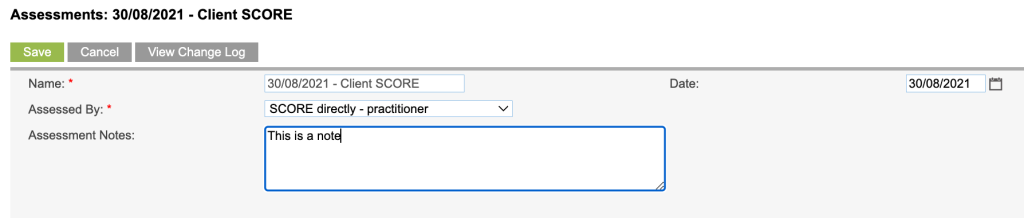
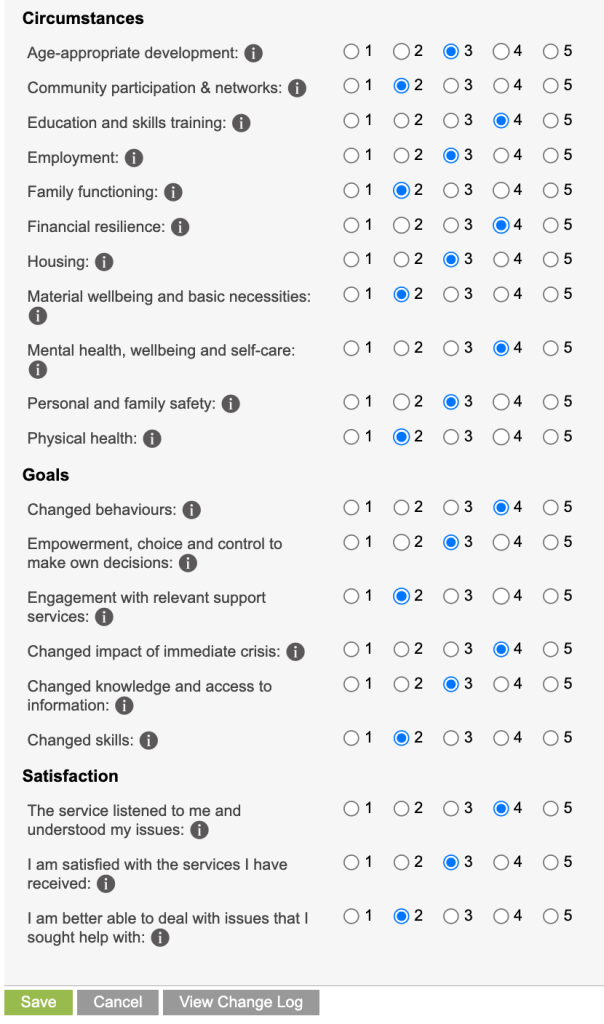
Step 11. Click Save
The Assessment record is saved
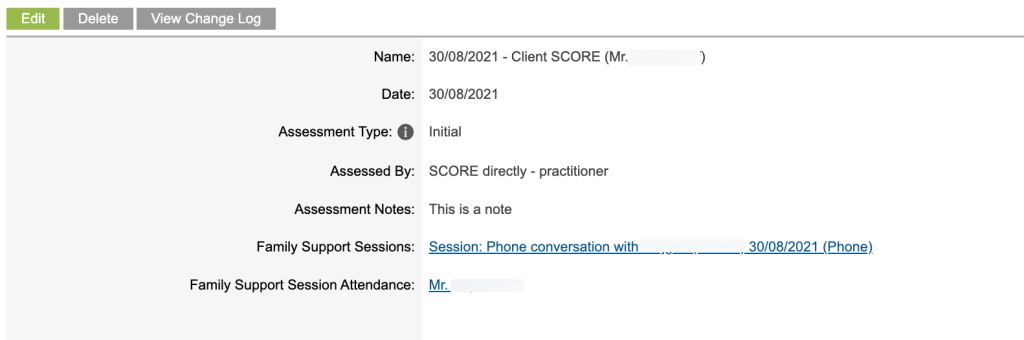
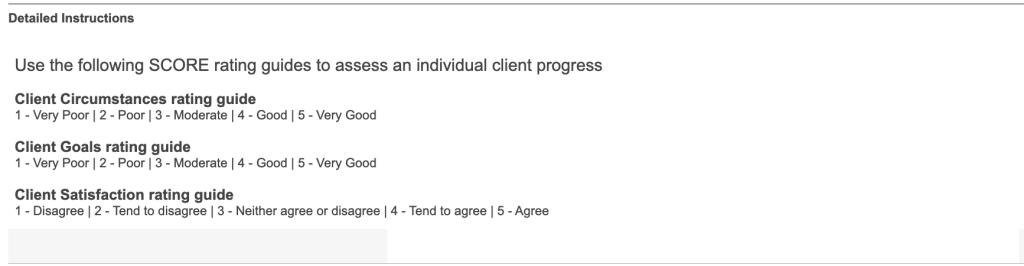
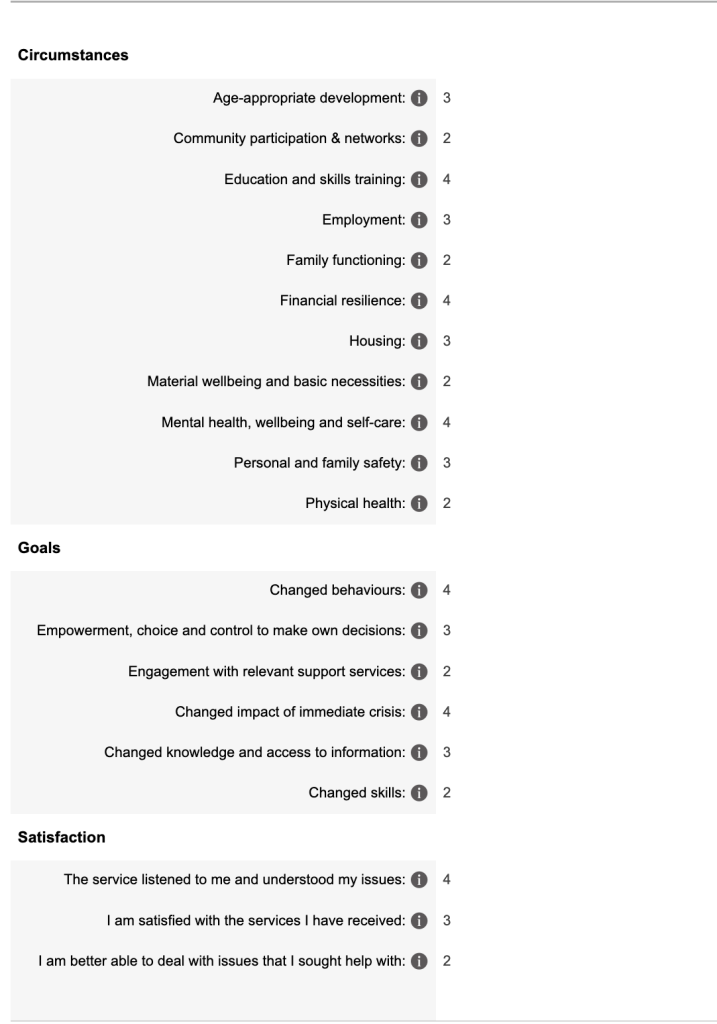
Step 12. Repeat steps 4 – 11 for any additional assessment types for the individual.
These may be for Template :
- Client SCORE
- SCORE: Satisfaction
- SCORE: Goals
- SCORE: Satisfaction
Tip: Ensure there is only one assessment of each type. If multiple assessments of the same type are recorded, your DEX Portal upload will error.
Step 14. Repeat steps 5 – 12 for any other attendees if required.
Further Information
For further information, refer to the following articles:
