Recurring bookings can be created using the Scheduling module.
Recurring bookings are bookings that occur at the same time, on the same day each week, or fortnight.
If the time of one or more planned activity/ies or service/s needs to change, you can edit the booking recurrence.
Instructions
Step 1. Log into your CRM database (refer to Logging On for further information).
Step 2. Either – navigate to the NDIS Plan or CHSP Case and find the Activity/Service to be edited,
OR
Step 2. Select Booking Recurrence from the Activities menu
Step 3. Search for the required Client, by clicking Select next to the Client field
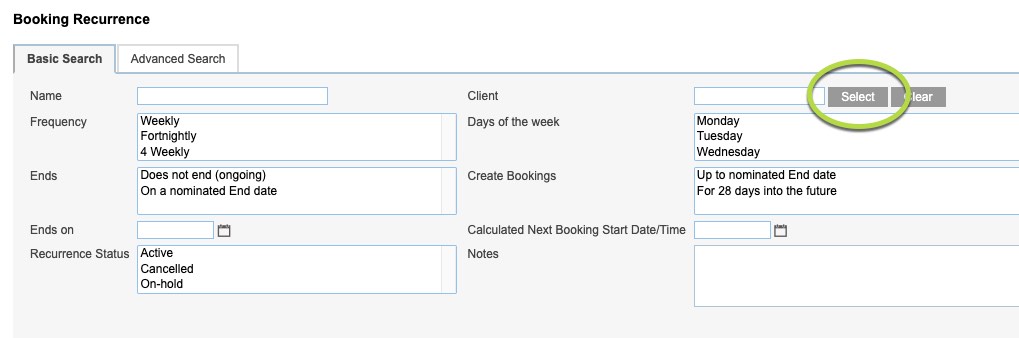
When the Client Search window pops up, search for the Client using the search criteria
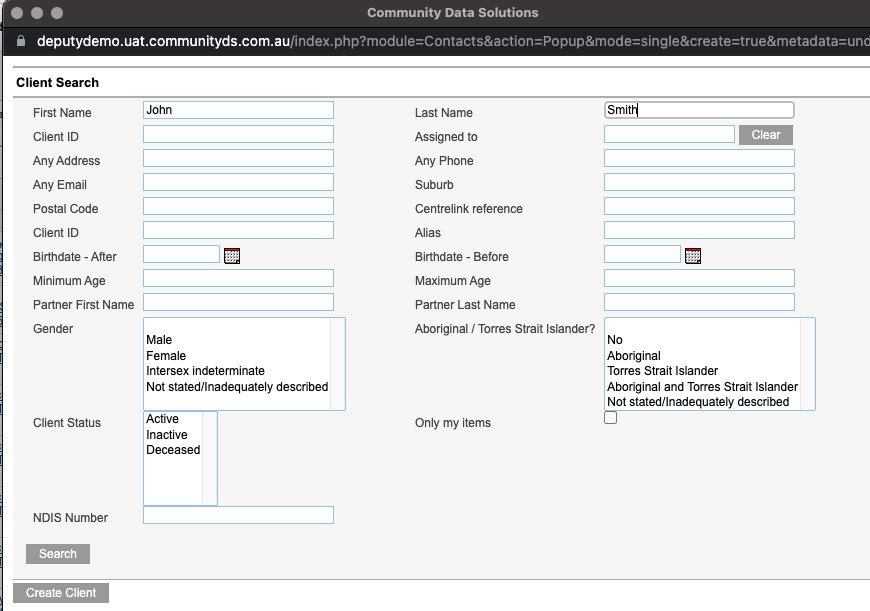
Click Search
Select the Client from the returned list
Step 4. Select any other recurrence details
e.g. Frequency, date range, status
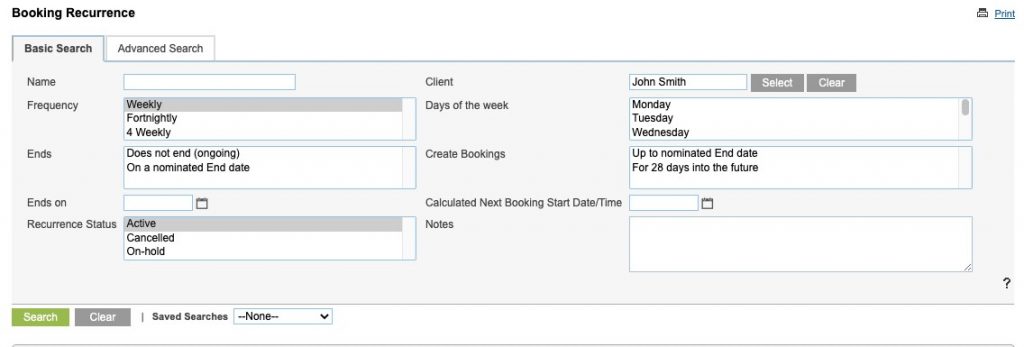
Step 5. Click Search
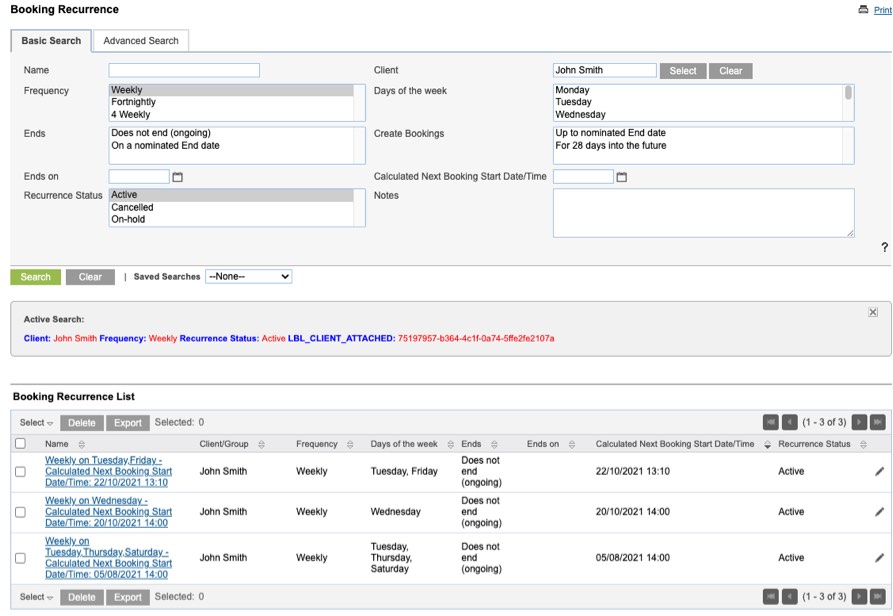
Step 6. Click on the Name of the recurrence you wish to edit.
The Recurrence will be displayed
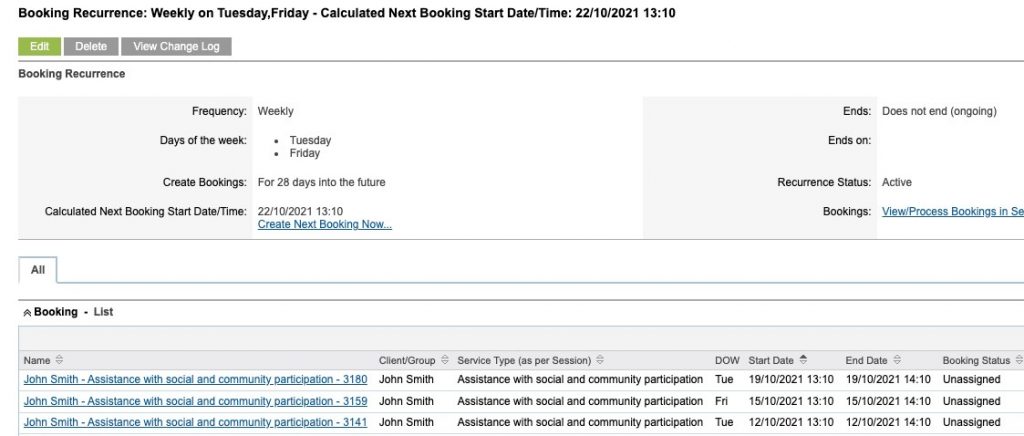
Step 7. Click Edit
The Booking Recurrence edit options will be displayed
- Change this Booking Only
- Select this option if you only wish to edit a single activity/service in the sequence
- Change multiple Bookings within Recurrence
- Select this option if you wish to change the start and/or end time of multiple activities/services in the sequence
- Change the Booking Recurrence sequence, from last Booking and onwards
- Select this option if you want to change all activities/services created in the future.
- Note, if you also want to change all the activities/services already created, you will need to change these separately.
Change this Booking Only
Step 1. Click Change this Booking Only on <date time>
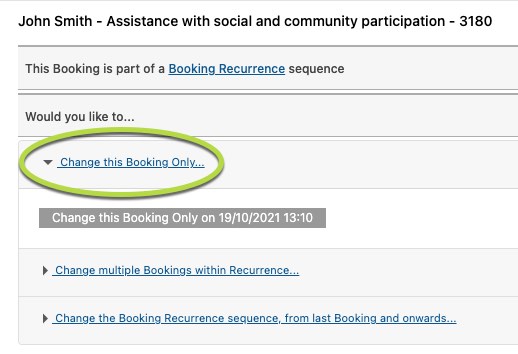
Step 2. The Booking for the selected date is displayed.
Note - if this was the last booking in the sequence, the next one will be automatically created before the changes are made. This will ensure that any future bookings use the original details.
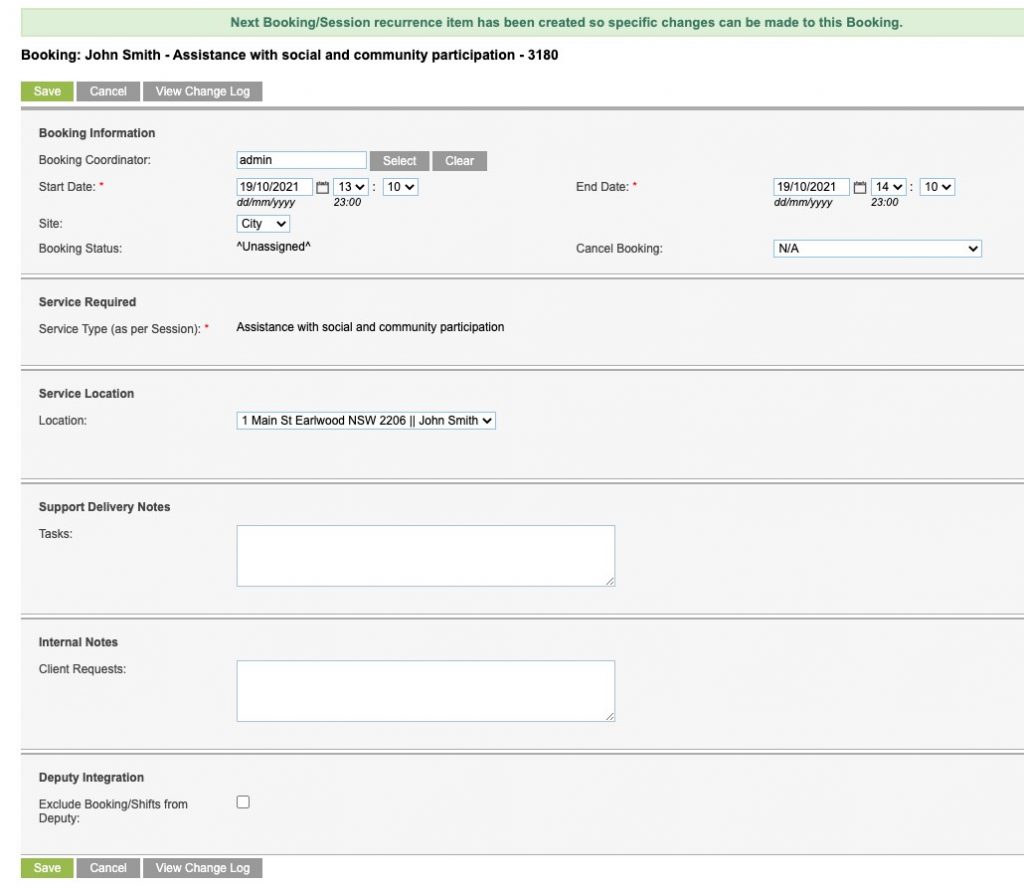
Step 3. Make the changes to the booking as required.
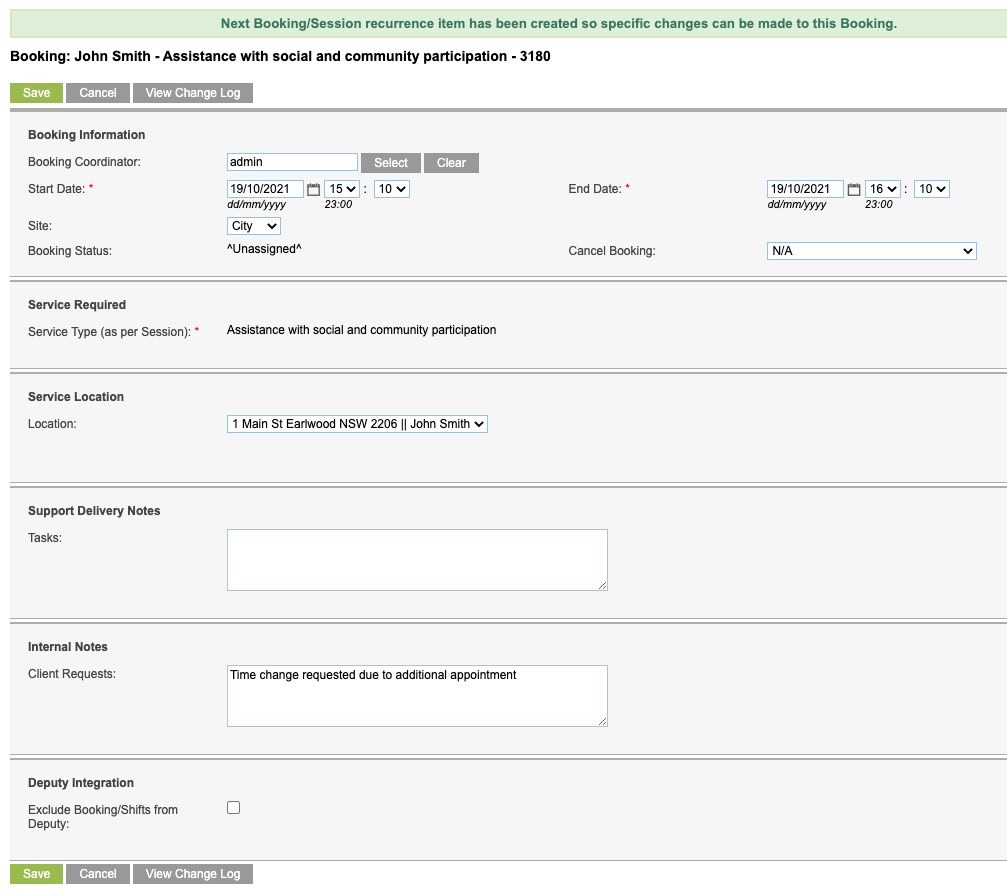
Step 4. Click save.
Changes are saved successfully.
Change multiple Bookings within Recurrence
Step 1. Select Change multiple Bookings within Recurrence
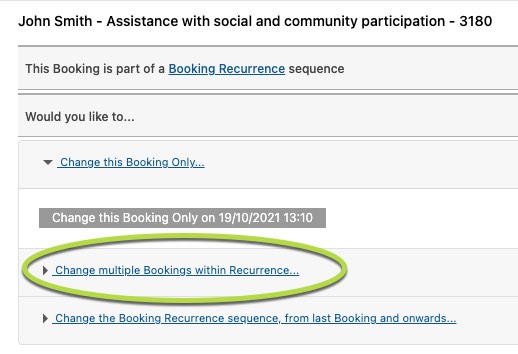
Step 2. Click on Change Start/End times for multiple Bookings within Booking Recurrence
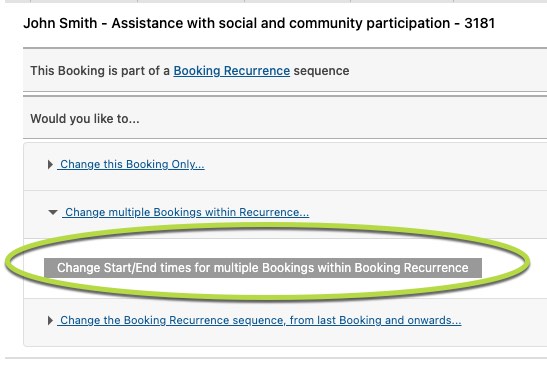
Step 3. Select the new start and/or end time for the bookings

Step 4. Select the bookings to update by clicking the check box on the left hand side of the bookings
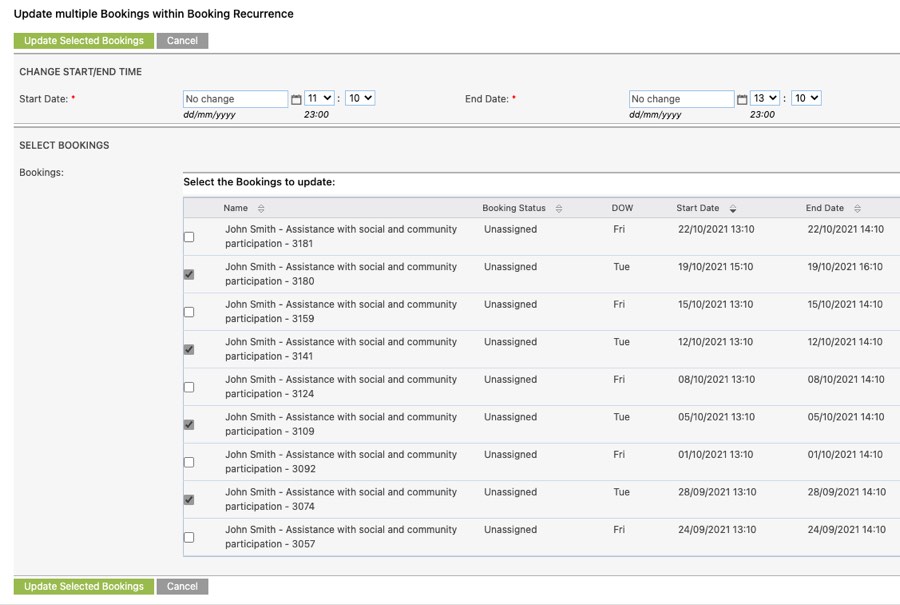
Step 5. Click Update Selected Bookings
The selected bookings are updated and a summary is displayed at the top of the screen
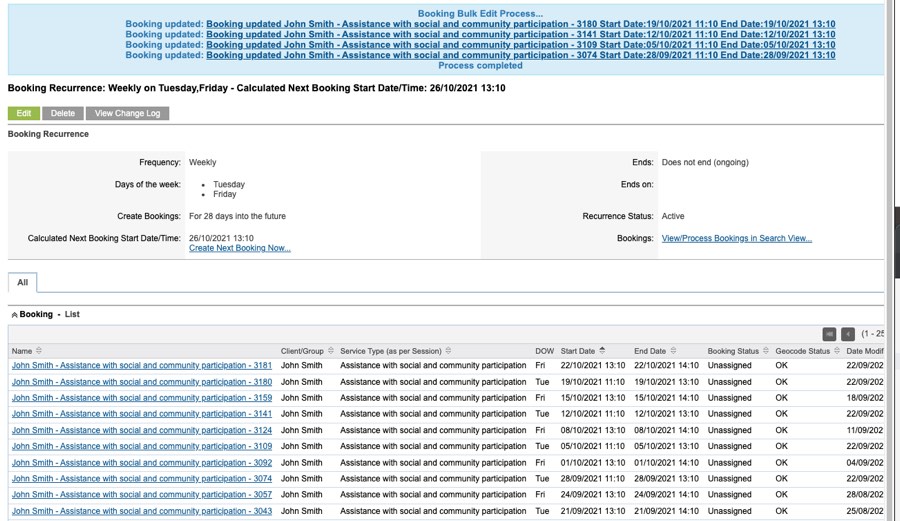
Change the Booking Recurrence sequence, from last Booking and onwards
Step 1. Select Change the Booking Recurrence sequence, from last Booking and onwards
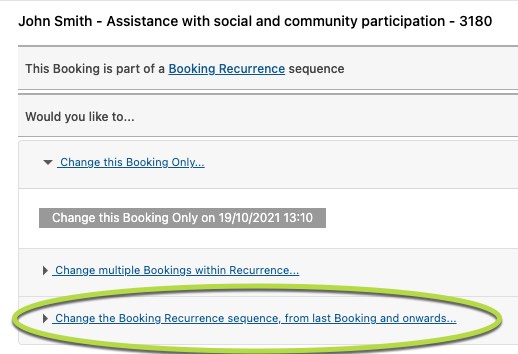
Step 2. Click on Change ALL Booking from <date time> and onwards
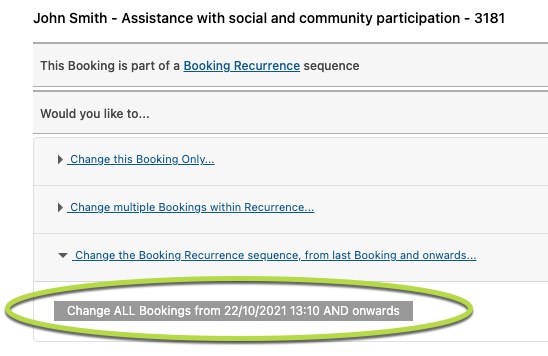
The details of the last booking in the sequence are displayed and can be edited
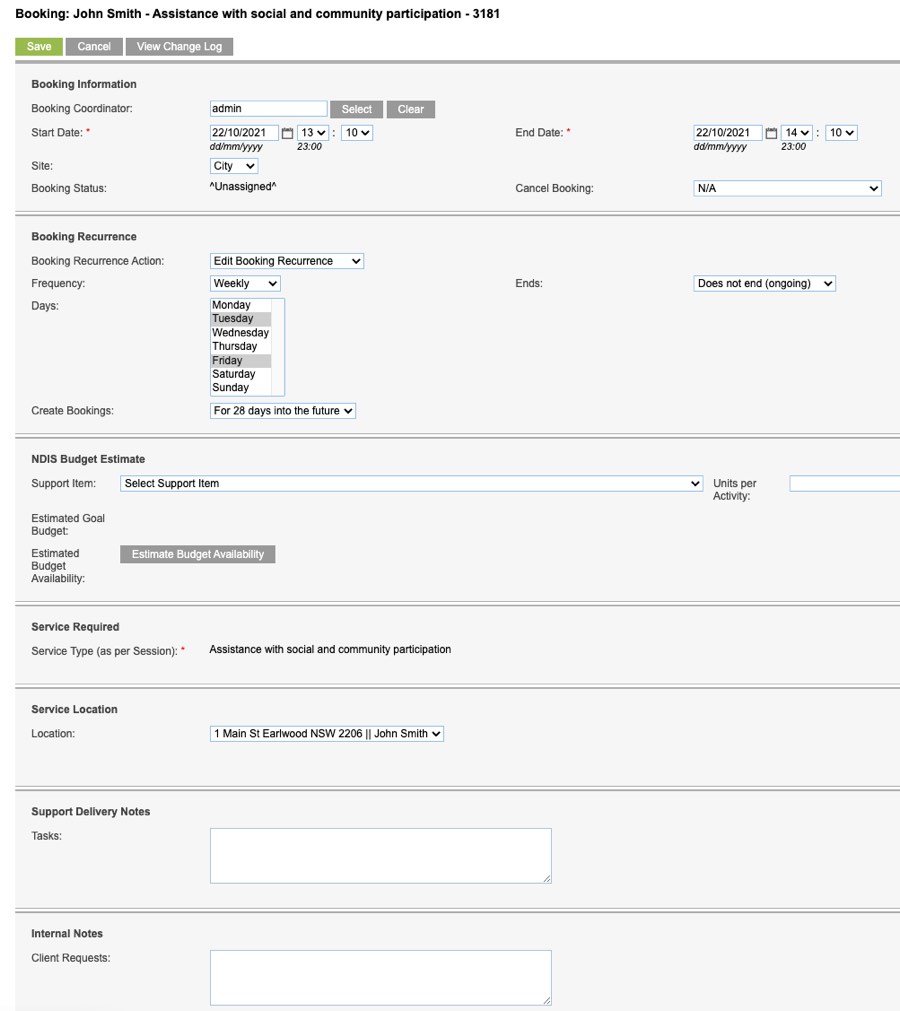
Step 3. Edit the required details.
This may include, day of week, end date, start time, end time
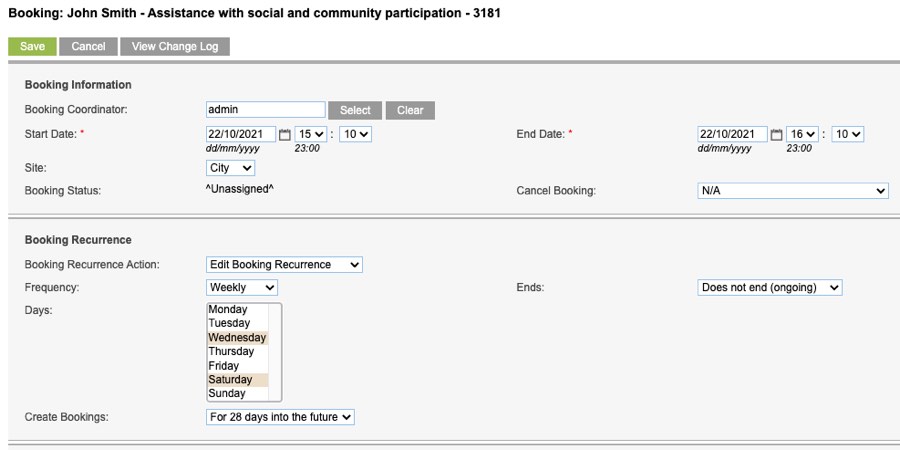
Step 4. Click Save
The details of the recurrence are updated.
All future created bookings will pick up the new details
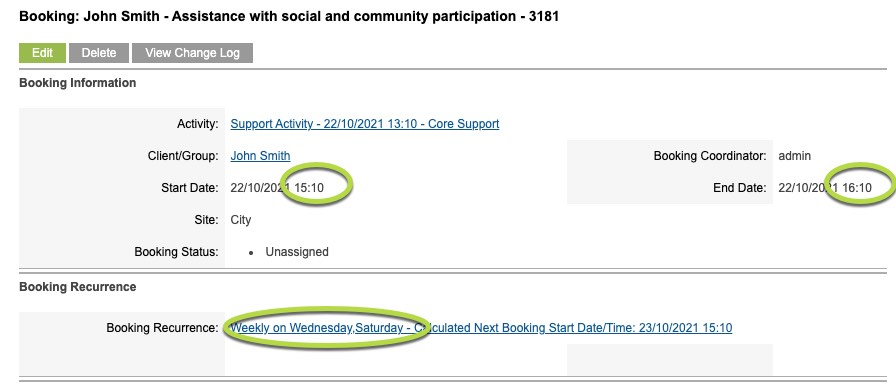
Note – Remember – you may still have to edit previously created bookings.
Further Instructions
For more details on creating an Activity or Service, refer to the following articles:
