Sessions can be created for a number of different activities in your database. The Session may be related to Financial Counselling, Case Management and Community Education, among others.
Different attendance information can be recorded for sessions, dependent on the type of session. i.e Community Education or Individual Client session
Instructions
Session – Demographics
As some sessions (esp. Community Education) may have attendees who are not in the database, other information can be captured for reporting purposes.
Rather than linking client records to a session, demographic information can be captured.
Step 1. Log into your CRM database (refer to Logging On for further information).
Step 2. Find your Community Education Activity
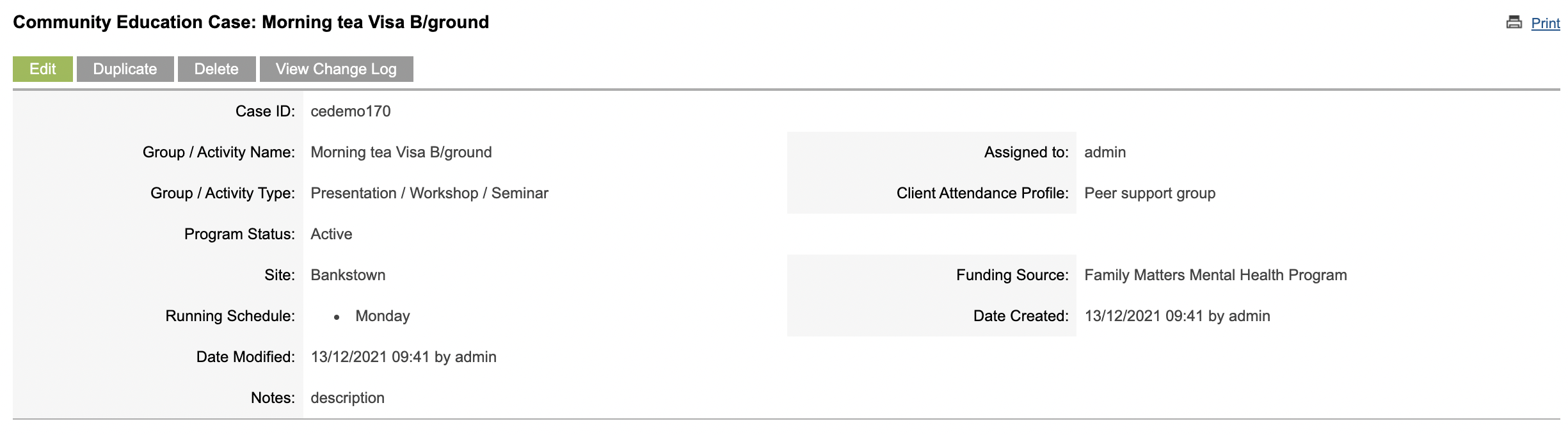
Step 3. Scroll to the Session sub-panel

Step 4. Select the session
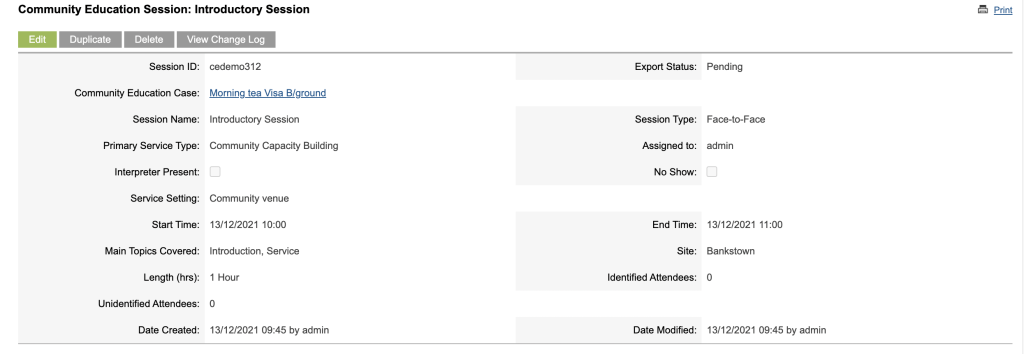
Step 5. Scroll to the Demographics sub-panel

Step 6. Click Create

Step 7. Select the required demographic from the drop-down list, enter the total and any notes

Step 9. Repeat steps 6-8 for all demographics to be recorded

Further Information
For further information refer to the following articles:
