CHSP Services are recorded against CHSP Cases. Clients may make a contribution towards the cost of these services.
The CHSP module allows managing of services to assist frail older people aged 65 years and over (50 years and over for Aboriginal and Torres Strait Islander people) and who have functional limitations (including cognitive), to remain living independently at home and in their community.
The CRM database CHSP functionality is tailored to each organisation. Your CHSP pages may have a slightly different appearance.
Instructions
To record a Client Contribution and create a payment request, there are a number of items that need to be recorded.
- Client Payment details
- Regular Attendee Client Contribution details
- Service Status and Client Contribution details
Step 1. Log into your CRM database (refer to Logging On for further information).
Client Payment Details
Step 1. Search for the required client
Step 2. Select the Client record
Step 3. Check the Payment Information section
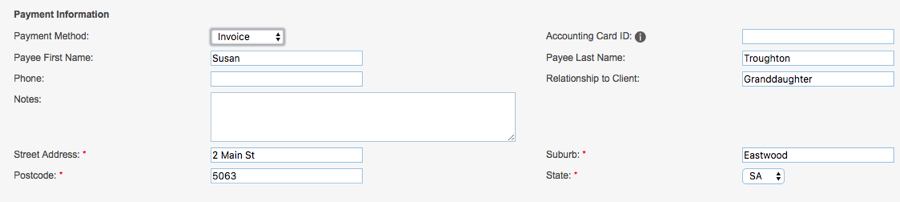
Step 4. Ensure a payment method is selected and all mandatory fields are completed.
Note – the mandatory fields vary depending on the selected method.
Regular Attendee Client Contribution details
Step 1. Search for the required client
Step 2. Select the required case
Step 3. Select the required regular attendee
Step 4. Check the Client Contribution Payment section

Step 5. Ensure all fields are completed.
Service Status and Client Contribution details
Step 1. Search for the required client
Step 2. Select the required case
Step 3. Select the required Service
Step 4. Check the Service Status and Client Contribution Payment section
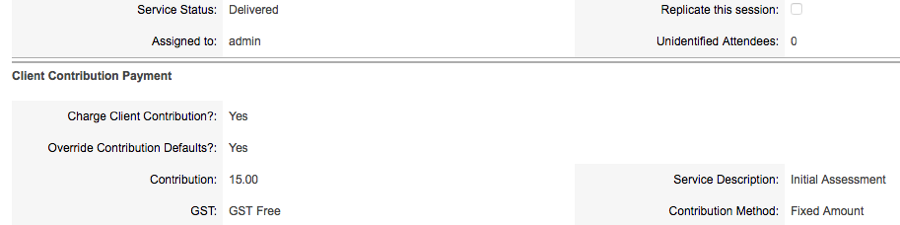
Step 5. Ensure the Charge Client Contribution? field is set to Yes.
Step 6. If you wish to override the amounts in the Regular Attendee record/s, set Override Contribution defaults to Yes and complete all other fields.
Step 7. If you do not wish to override the regular attendee settings, set Override Contribution defaults to No.
Step 8. Once all payment information is saved, set the Service to delivered.
Payment records will be created automatically for each attendee who is configured to pay a client contribution.
A message will appear at the top of the page stating: Payments generated for x of y session attendees
Payment Record
Step 1. To view the payment details, select the service
Step 2. Scroll to the Payments subpanel

Step 3. Click on the name to view the payment details
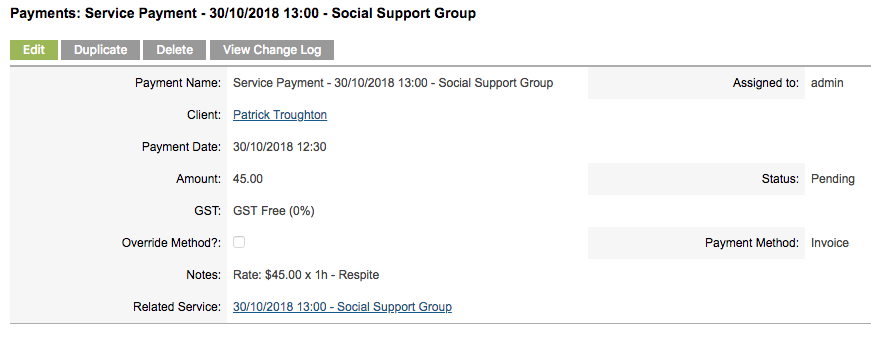
Further Information
For more information relating to CHSP, refer to the following articles:
- CHSP Overview
- Create a CHSP Client/Carer
- Create a CHSP Case
- Create a Group CHSP Case
- Mark a CHSP Service as Delivered
