Community BI is a Business Intelligence Reporting system.
Community BI is offered as a data visualisation tool integrated with Community Data Solutions CRM.
For our customers there are different versions of Community BI available. What you have as a user is dependant on what your organization has selected to use.
- Community BI – Dedicated
- Community BI – Light
In your Community Data Solutions CRM Database by default Community BI – Light is available to all customers.
Community BI – Dedicated
For help on the Community BI dedicated version, go to the Community BI Knowledge Base https://communityds.com.au/communitybi
Instructions
Step 1. Log into your CRM database (refer to Logging On for further information).
Step 2. At the top left of your screen
Click on Dashboard then click on Community BI Reports
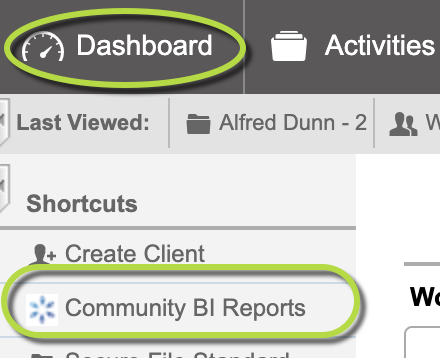
Tip: What you see in the screenshot below may not be what you see in your CRM Database. Your organisation may have arranged to have different CommunityBI Reports available.
Step 3. The Community BI Report page is displayed listing any reports/dashboards
The Released To column will show the role that has permission to view the report
Tip: If you don't have the role (permission) listed for the report, you won't be able to view the report. Talk to your database manager about getting the role (permission) you need to view a report. Managers will see all reports and can edit as needed.
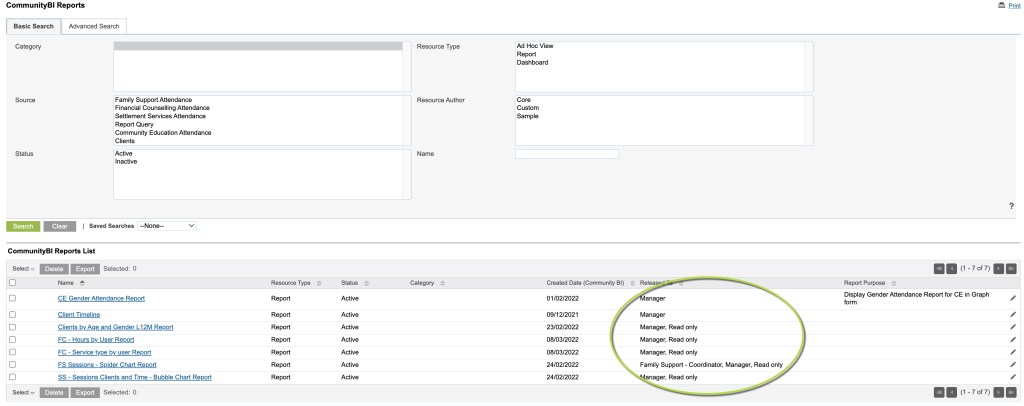
If you want to know how to search for a report click on the links below
– CommunityBI Reports – searching for a report
– CommunityBI Reports – saving a report search
Step 4. Viewing a report
Click on the report name you want to view in the CommnuityBI Reports List
Tip: You can see a count of the number of reports available and also scroll through the list using the scroll buttons
Tip: Look in the Report Purpose column, this may have more information on a report
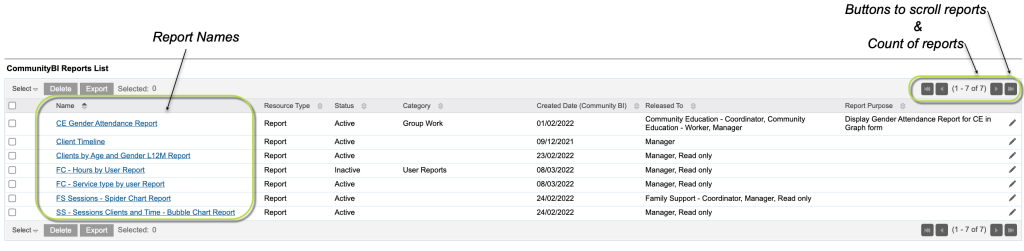
Example of report below
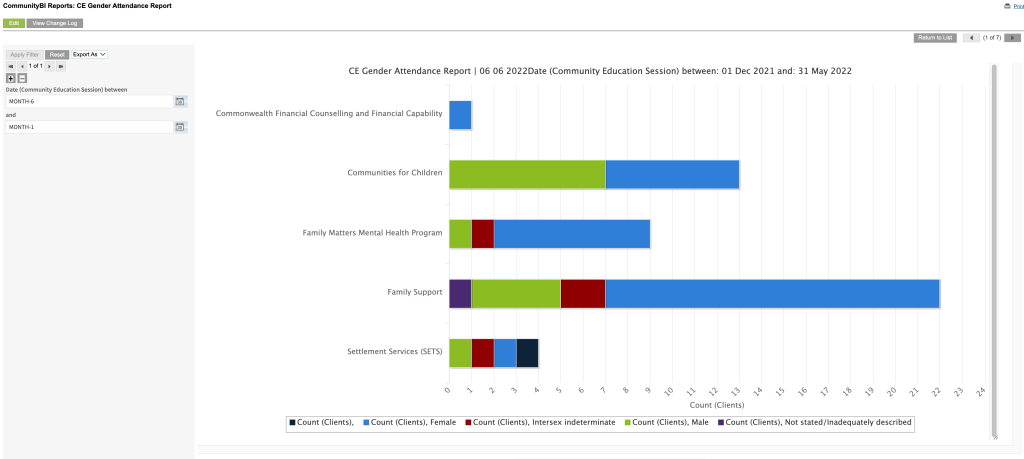
If you want to know how to filter the report click on the link below
– CommunityBI – report view filtering
If you want to know how to export the report click on the link below
– CommunityBI – exporting a report
Further Information
For further information, refer to the following articles:
- What is Community BI?
- CommunityBI Reports – view a report
- CommunityBI Reports – searching for a report
- CommunityBI Reports – saving a report search
- CommunityBI Reports – edit report permissions
- CommunityBI Reports – edit report purpose
- CommunityBI Reports – change a report search status
- CommunityBI Reports – creating report search category
- CommunityBI Reports – exporting a report
- CommunityBI Reports – report view filtering
