Enquiries may be raised for people who aren’t clients, people who go on to become clients, or people who are already clients of an organisation.
Instructions
Step 1. Log into your CRM database (refer to Logging On for further information).
Step 2. Create a new enquiry, or Select Enquiry from the Activities Menu to find an existing enquiry. If creating a new enquiry, skip to step 6a.
Step 3. Find the required Enquiry from the Enquiry List
You may use the Basic or Advanced search to find the required enquiry. You may choose to search by the date the enquiry was raised, the status or who the enquiry is assigned too.
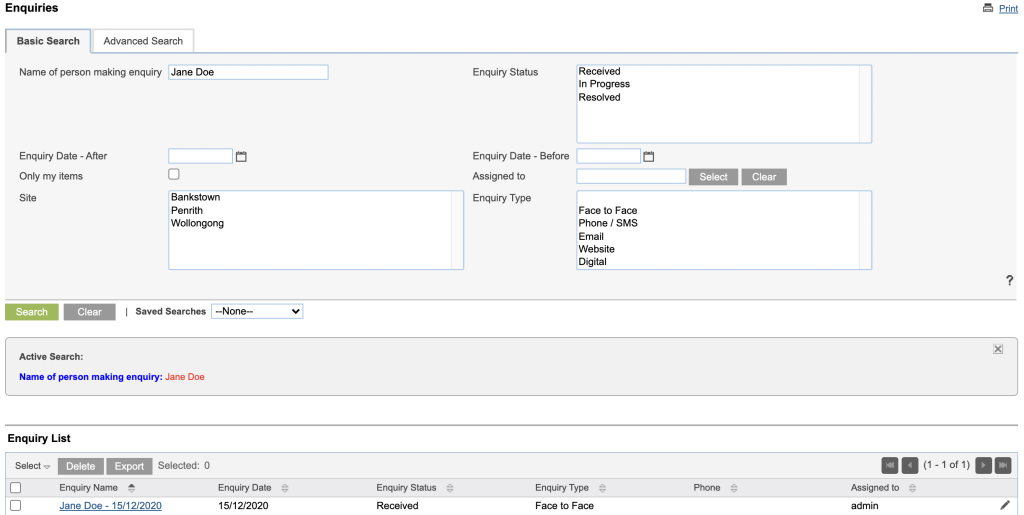
Step 4. Select the Enquiry you wish to link by clicking on the Enquiry Name.
The Enquiry will be displayed
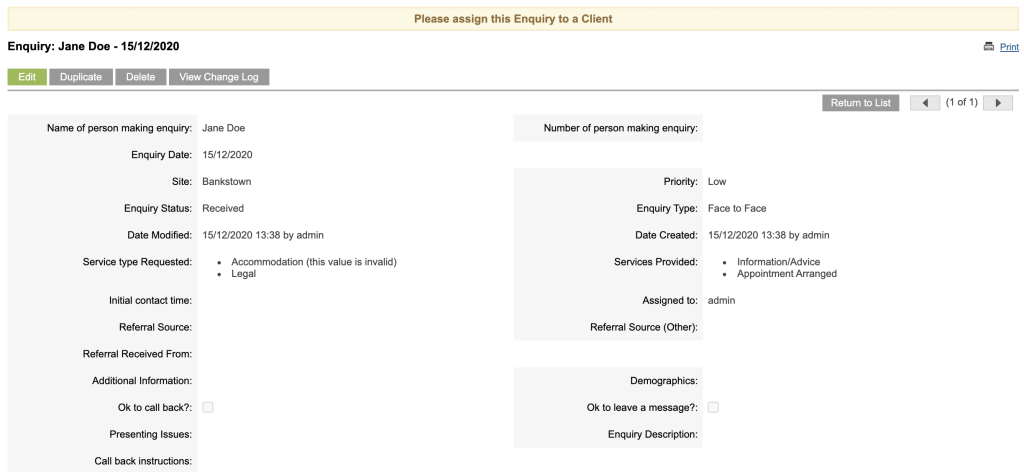
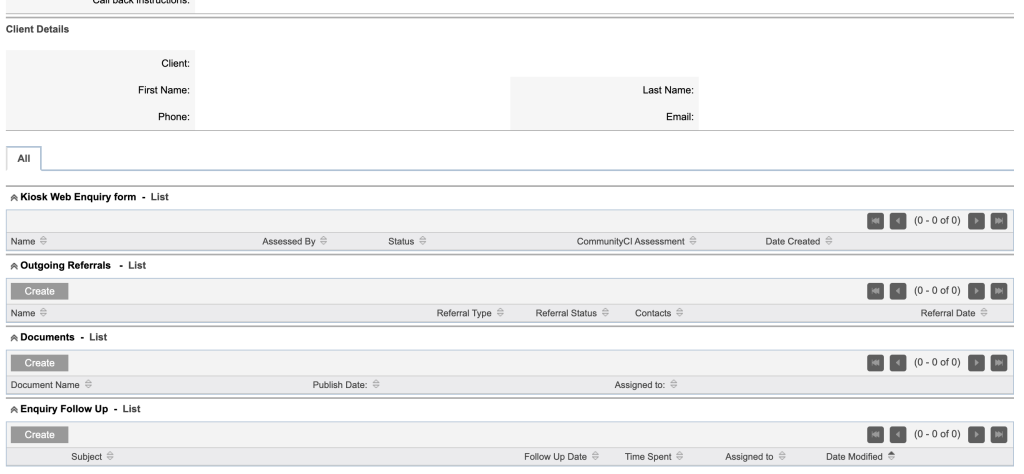
Step 5. Click Edit to edit the enquiry.
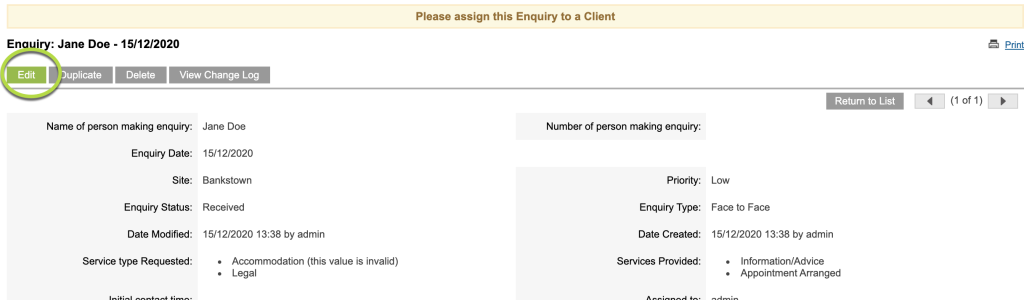
Step 6a. In edit mode, scroll down to Client Details towards the bottom of the page and next to Action click on the dropdown arrow.

Tip: You should Search for the client in the CRM Database before creating a new client through the Enquiry.
Step 6b. Then Select Create Client and link to this Enquiry

Step 7. Type in First Name, Last Name, Phone and Email, then click Save. This will create the Client Record.
Tip: First Name and Last Name are required fields and phone is good to have when creating a new client, it helps with recognising the client later.

Step 8. Click Edit to edit the enquiry
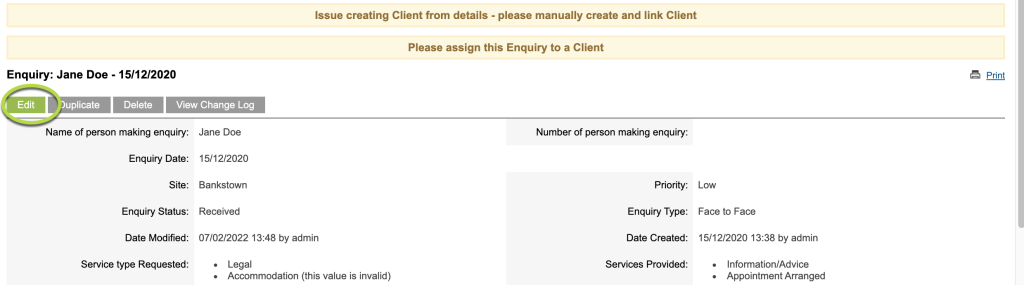
Step 9. In edit mode, scroll down to Client Details towards the bottom of the page and next to Action click on the dropdown arrow and select the client.

Step 10. Click Save. This will link the Enquiry to the created client

Step 11. Your screen will show a green band at the top of the saved enquiry telling you it was Successfully linked to the Client record.
Tip: You will need to edit the client record and enter all additional required information.
Click on the Client name to be taken to the linked Client record.
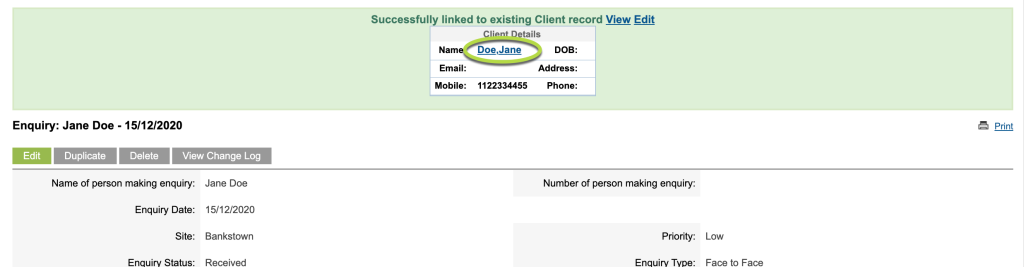
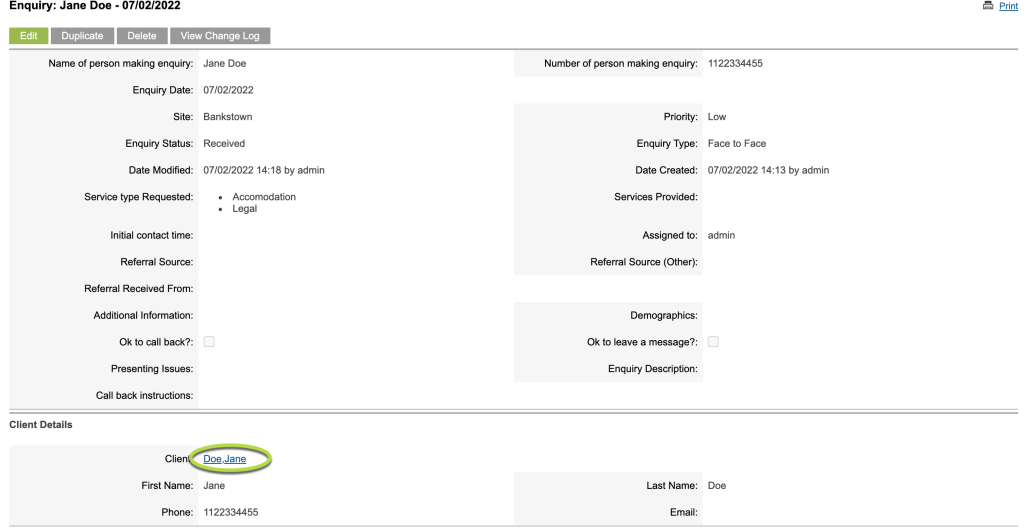
The Client Enquiry record will be linked in the Client Sub-panel.

Further information
For further information, refer to the following articles:
