The Community Data Solutions CRM system allows users with the manager role to manage the users of the database and their permissions.
Managers are able to create new users, change passwords if required, restrict or provide access to features/records and deactivate users.
Managers are able to:
– Edit User Permissions – restrict or provide access to features/records, deactivate users
– Reset User Password – change passwords if required
– Create New User – create new users
– Create a Light User – create light users or change a user to a light user
In most cases users are able to request a password reset themselves. Refer to the Can I reset my password? FAQ for further information.
If the user is unable to reset their password using this method, a manager is able to reset it for them using the following method.
Instructions
Step 1. Log into your CRM database (refer to Logging On for further information).
Tip: Only users with the Manager role have access to manage other users passwords.
Step 2. On the left-hand side of the Home screen, click the Manage Users link.
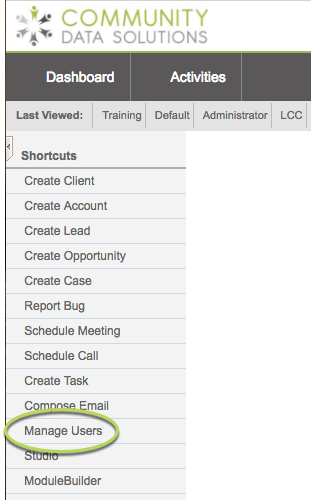
You will be taken to the Users List page – current system users will be displayed.
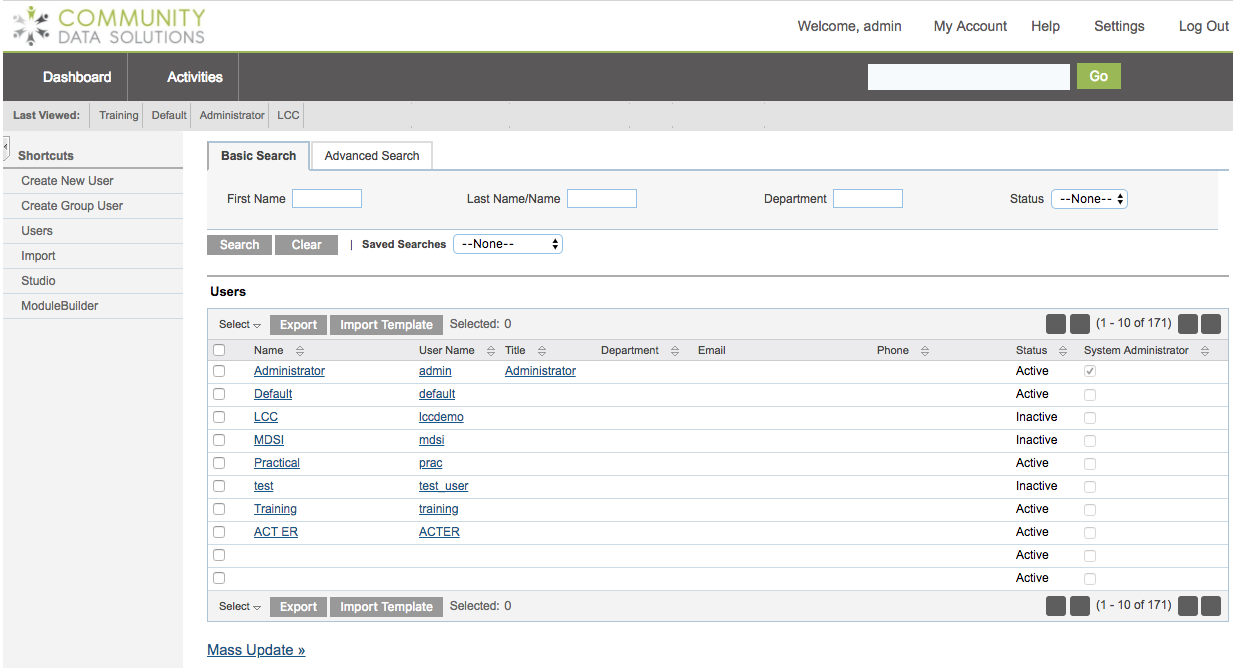
Step 3. Search for the user you wish to edit by entering their first and/or last name in the search fields

Step 4. Click Search
All users that meet the entered criteria are returned
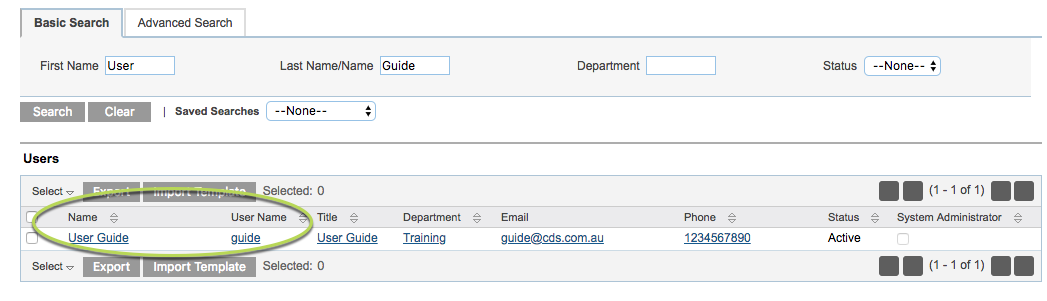
Step 5. Click the Username in the search results
The User details page is displayed
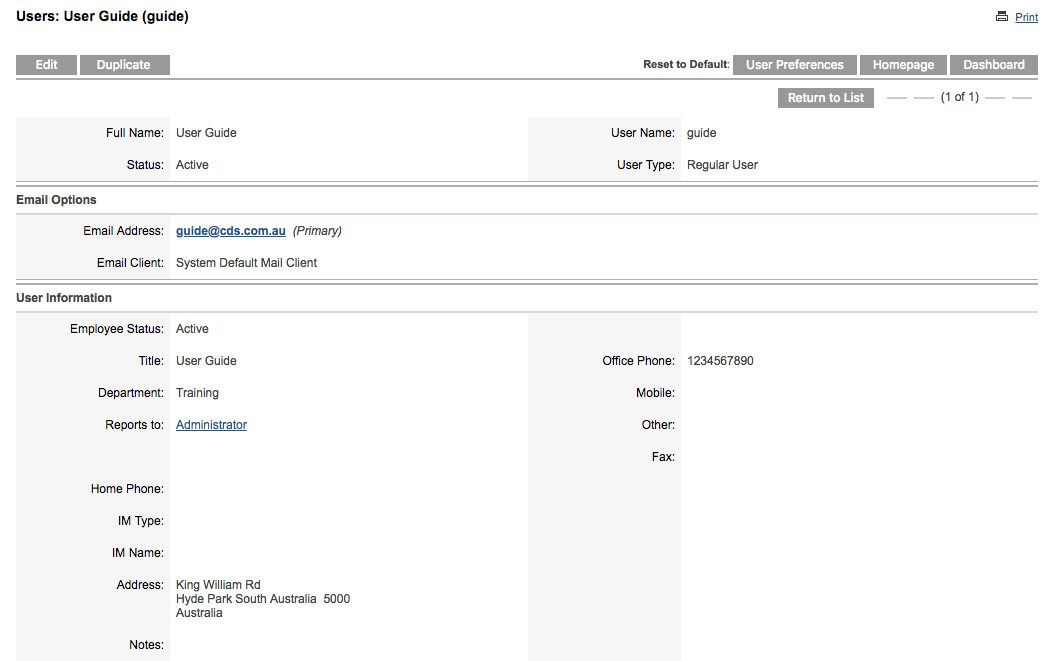
Step 6. Click the Edit button at the top of the user record

The User detail page is displayed in edit mode
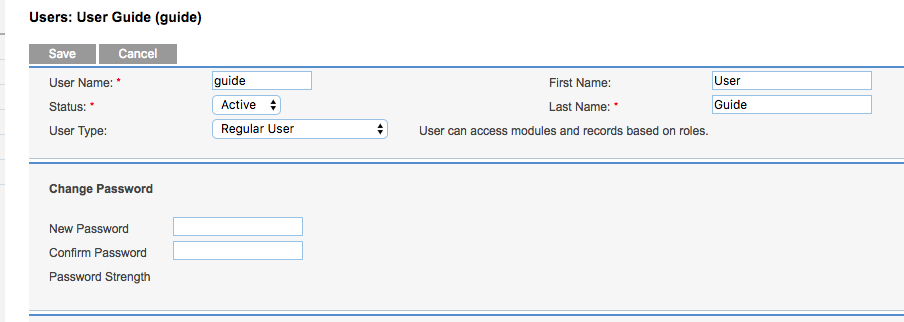
Step 7. In the Change Password subpanel, enter a new password into the New Password and Confirm Password fields.
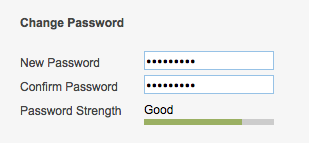
Tip: Check the Password Strength indicator to ensure the password is secure.
Step 8. Click Save at the top of the page.
The changes are saved.
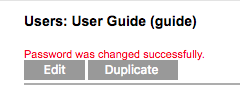
Further Instructions
For more information on User Management, refer to the following articles:
