CHSP Services are recorded against CHSP Cases. Clients may make a contribution towards the cost of these services.
In these cases, you may need to create an invoice for the client.
The CHSP module allows managing of services to assist frail older people aged 65 years and over (50 years and over for Aboriginal and Torres Strait Islander people) and who have functional limitations (including cognitive), to remain living independently at home and in their community.
The CRM database CHSP functionality is tailored to each organisation. Your CHSP pages may have a slightly different appearance.
Instructions
Step 1. Log into your CRM database (refer to Logging On for further information).
Step 2. Select Payments from the top menu.
Refer to CHSP Client Contribution for instructions to create a payment record.
Step 3. Select the Payments tab
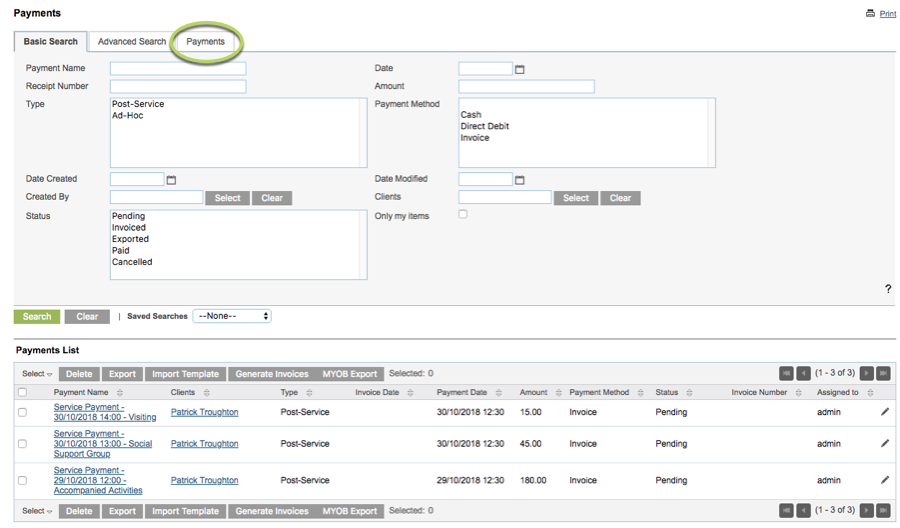
Step 4. Use the search fields to filter the payments as required.
Status = Pending
Payment Date – After (enter the earliest date you wish to include)
Payment Date – Before (select the latest date you wish to include)
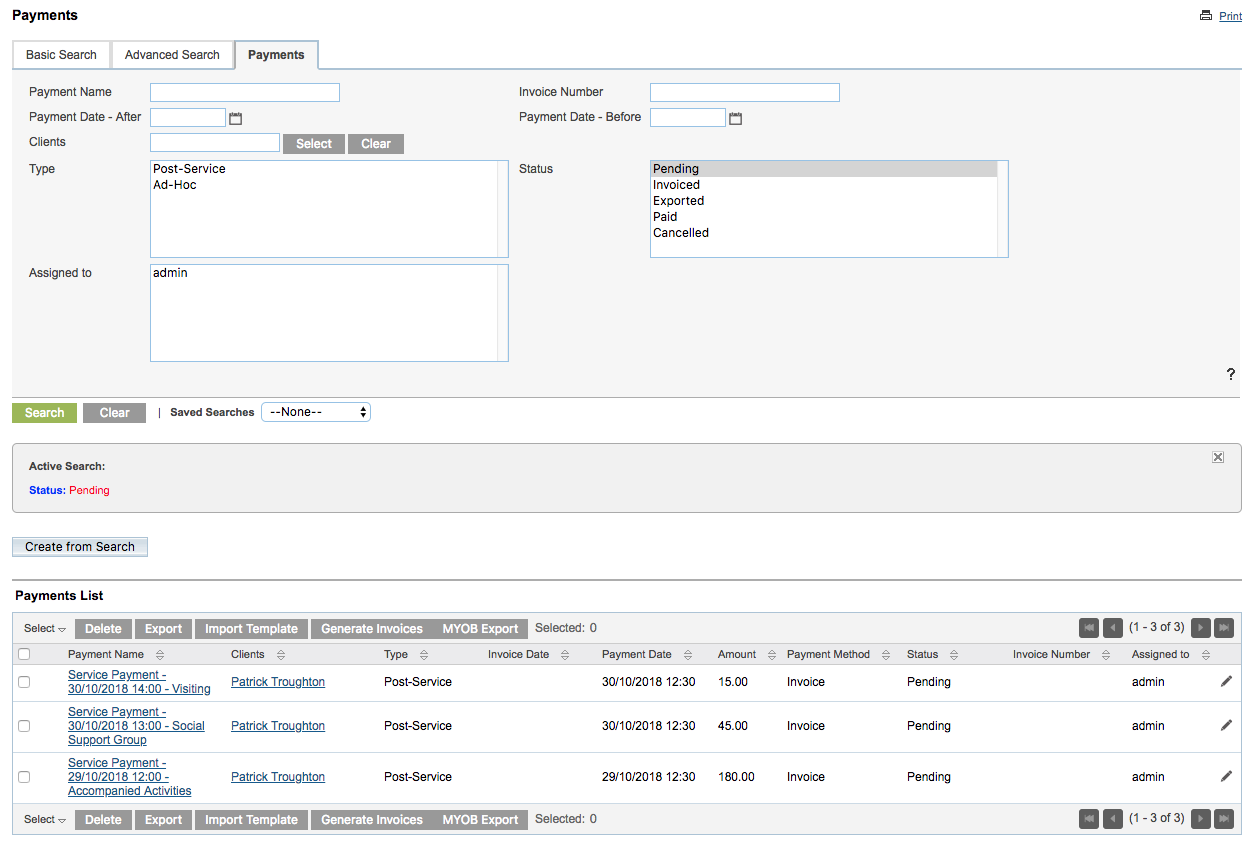
Step 5. Select the payments to invoice.
You can click the Select drop-down at the top of the list to select all records, or all for the current page.
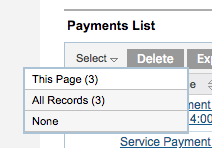
You can also select individual claims by clicking the check-box next to the claim.
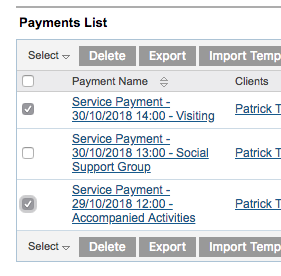
Step 6. Once the required payments are selected, click the Generate Invoices button
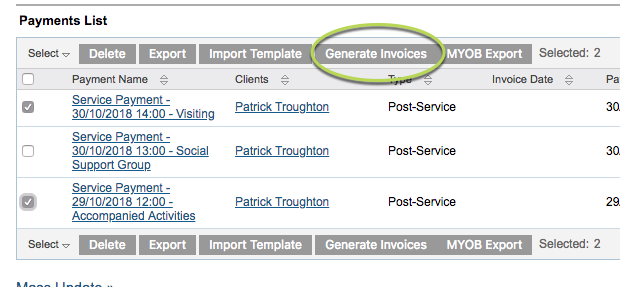
A message will appear at the top of the screen advising how many payments were processed.
![]()
All selected services for a client will be added to a single invoice for that client.
Step 7. Change the search status field to Invoiced and review the search results
The invoiced payments will be displayed, with the Status updated to Invoiced and the Invoice Number populated.
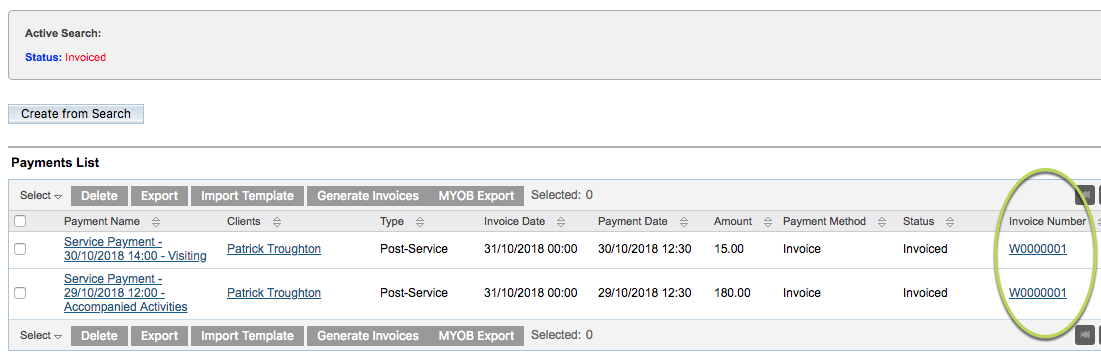
Step 8. To print the invoice, click the invoice number link.
Once the report has completed processing, click the ‘Click Here to Download’ link

The Tax Invoice report will display in your browser, or open with your PDF viewer, depending on your computer’s settings.
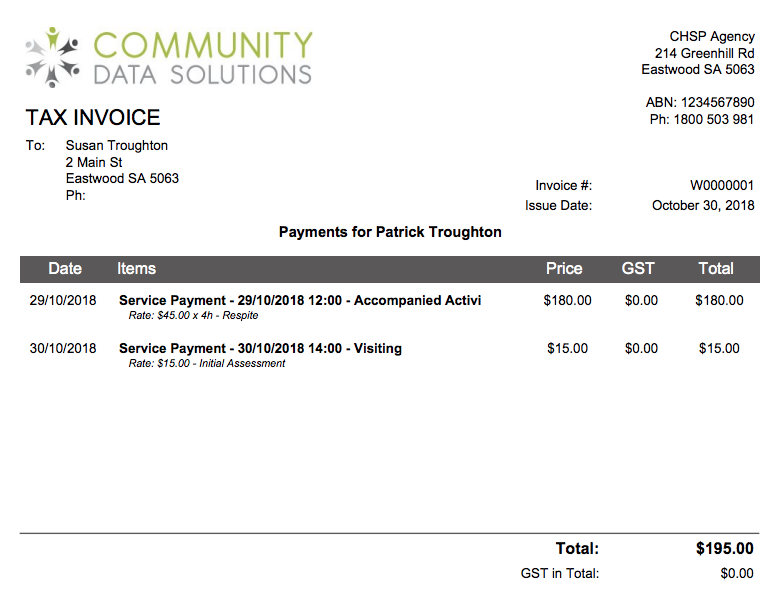
Tip - for assistance with setting up the contact details on your invoice, please contact CDS Support.
Further Information
For more information relating to CHSP, refer to the following articles:
