Client Assessments are surveys completed by your client at the start, during or after an intervention.
This method will send the client an email with an invitation to complete a series of questions.
Instructions
Step 1. Log into your CRM database (refer to Logging On for further information)
Step 2. Locate the session you wish to assess. This may exist under a variety of sessions e.g. Family Support, Financial Counselling, Settlement Services.
Click on the Session
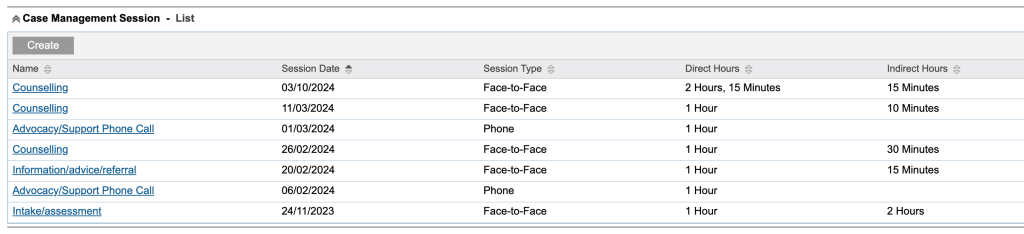
Step 3. Use the Sup-Panel and click on CI Assessments or Scroll down to CI Assessments

Step 4. Click the Client drop down and select the client to record the assessment against. Click the Create button to create assessment for the selected client.
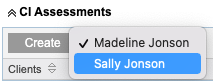
Step 5. Select the required assessment template from the drop down list.
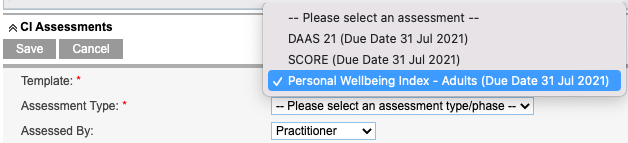
Step 6. Select the assessment phase applicable.
Tip: Assessment templates may have different phases depends on the outcomes framework they are part of. For example the SCORE framework has 2 phases 'Initial' and 'Subsequent'. Chose the phase most applicable to the intervention stage associated with your session.
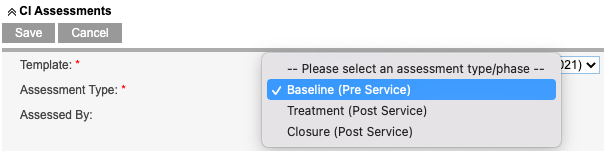
Step 7. Select ‘Client via Email’ from the Assessed By drop down list.
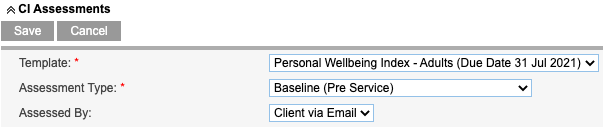
Step 8. View the CI Assessment list to ensure email was successfully sent to your client.
An Email will be sent to your client’s Email address recorded on their client profile
The process will fail if the client doesn’t have an Email address recorded

The image below is an example of the email content
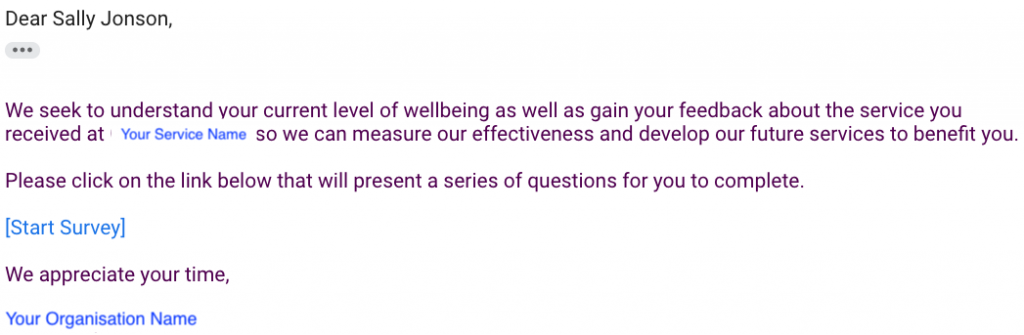
Step 9. Discuss the assessment with your client to ensure they click on the [Start Survey] link and answer all required questions
Remind your client to complete the assessment.
Tip: You cannot edit client assessments but you can view them once the client has saved and completed the assessment.
Further Information
For further information, refer to the following articles
- What is Community CI?
- Community CI CDS Website – Client Outcomes & Collective Impact
- Community CI Integration
- CI Assessment – Create a CI Session Assessment
- CI Assessment – Create a Practitioner Assessment
- CI Assessment – create a joint client and practitioner assessment
- CI Assessment – create a client assessment via email
- CI Assessment – create a client assessment via sms
- CI Assessment – Create a Client Assessment via Kiosk
- CI Assessment – Create and send to a 3rd party
- CI Assessment – Send reminders to clients who didn’t complete survey
- CI Assessment – create a group assessment
- CI Assessment – create a group assessment – error
