Child Case Note/Event is where you can create notes/events relating to a Child/Young Person.
In the Child/Young Person Record on the Sub-Panel, you will see the Child Case Note/Event listed.
Record keeping for Out of Home Care (OOHC) in Permanency Support Program (PSP)
Instructions
Step 1. Log into your CRM database (refer to Logging On for further information)
Step 2. In the Activities Menu
Click on Child/Young Person
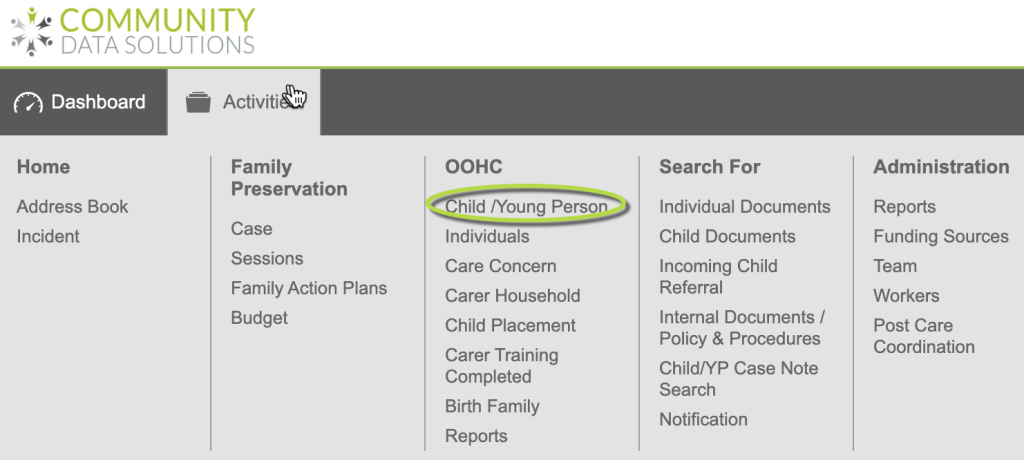
Step 3. Search for the Child / Young Person you want to add a document
Tip: Refer to the Link: Search for more information
Step 4. To display the Child/Young Person record
Click on Child / Young Person in the search result

Step 5. The Child/Young Person is displayed.
On the left in the Sub-Panel
Click on Child Case Note/Event
Tip: Sub-Panels are shortcuts, you could also scroll down the screen to get to an item on the Sub-Panel list.
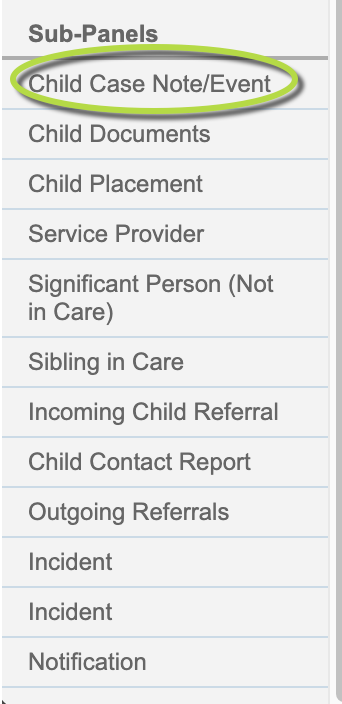
Step 6. You can now see the Child Case Note/Event – List
Click on Create

Step 7. You can now see the screen for Child Case Note/Event
Tip: A red star * next to a field name indicates that field is mandatory, it can't be left blank. Screenshots below may be different to your database as each database is customised to suit customer needs. Some fields have default data already in them. These fields can be left as is, but check this is correct or change as needed.
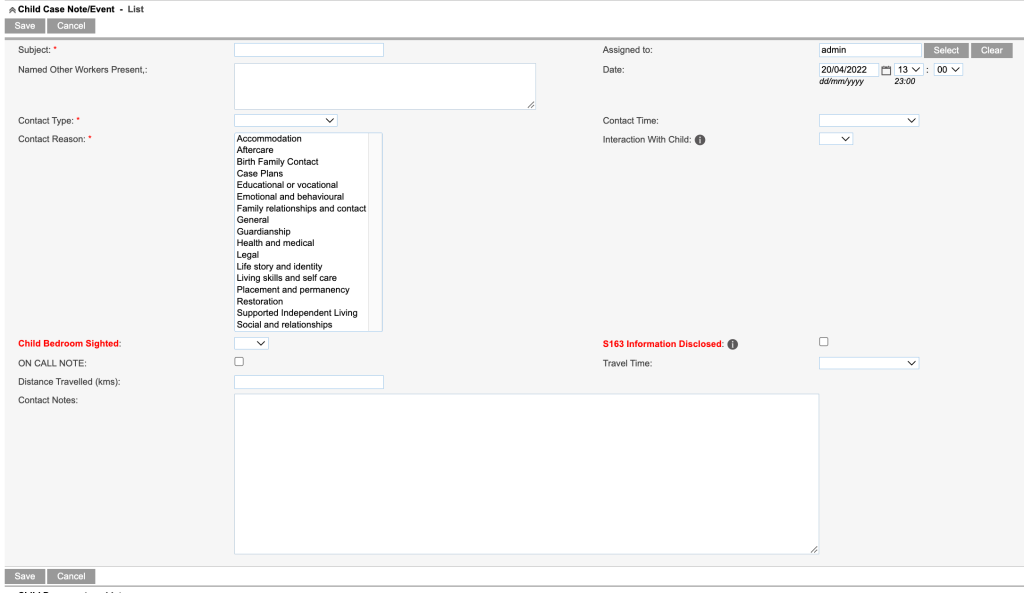
Step 8. Enter the required information
Tip: Some fields have default data already in them. The field can be left as is but check this is correct. Date has the default of today's date, it also has time fields, these can be changed as needed. Assigned to has the default of the user who is logged in, this can be changed as needed. In Contact Type if you select Home Visit the Contact Notes populate with headings and you can enter information under the headings. A red star * next to a field name indicates that field is mandatory, it can't be left blank.
- Subject:
- Assigned to:
- Named Other Workers Present:
- Date:
- Contact Type:
- Contact Time:
- Contact Reason:
- Interaction with Child:
- Child Bedroom Sighted:
- S163 Information Disclosed:
- ON CALL NOTE:
- Travel Time:
- Distance Travelled (kms):
- Contact Notes:
Step 9. When you have finished entering the information
Click on the Save button
Tip: If at any time before saving you want to abort the record creating click on Cancel.
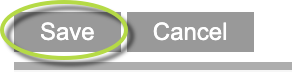
Step 10. You will now be able see what you have saved in the Child Case Note/Event list

Further Information
For further information relating to Out of Home Care – refer to the following articles
- Out of Home Care (OOHC)
- PSP – How to create a Child/Young Person record
- PSP – How to add Child/Young Person Case Note/Event
- PSP – How to add Child/Young Person Documents
- PSP – How to add Child/Young Person Incoming Referral
- PSP – How to create an Individual record
- PSP – How to add Carer (Individual) Training
- PSP – How to add Carer (Individual) Documents
- PSP – How to create Carer Household
- PSP – How to add Carer Household Case Note/Event
- PSP – How to add Carer Household Documents
- Add a User to a Team
- Search
