In your CRM database you create an Individual Record to keep information relating to an Individual for out-of-home care (OOHC).
These include
Adult Sibling, Post Care Child/YP, Biological Child, Birth Family, Parent, Birth Family Member, Significant Other, Household Member, Elder, Carer, Prospective Carer
Record keeping for Out of Home Care (OOHC) in Permanency Support Program (PSP)
Instructions
Step 1. Log into your CRM database (refer to Logging On for further information).
Step 2. In the Activities Menu
Click on Individuals
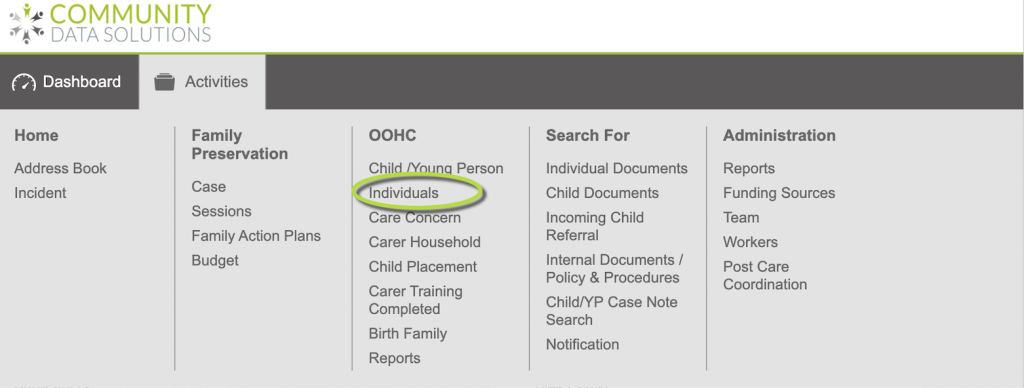
Step 3. On the left in the Shortcuts
Click on Create Individual
Tip: Before you create an Individual, do a Search for it to check if the record is already in the database. Don't create it again if it exists.
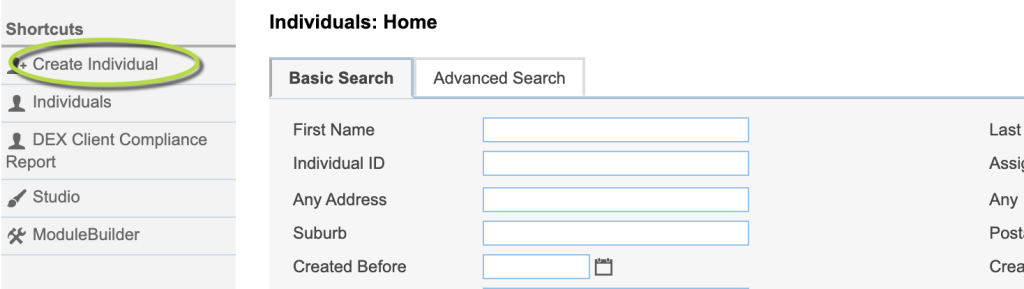
Step 4. You can now enter information in the new record for the Child/Young Person
See screenshots below
Tip: Screenshots below may be different to your database as each database is customised to suit customer needs. A red star * next to a field name indicates that field is mandatory, it can't be left blank. Some fields have default data already in them. These fields can be left as is, but check this is correct or change as needed.
Enter -> Contact Information
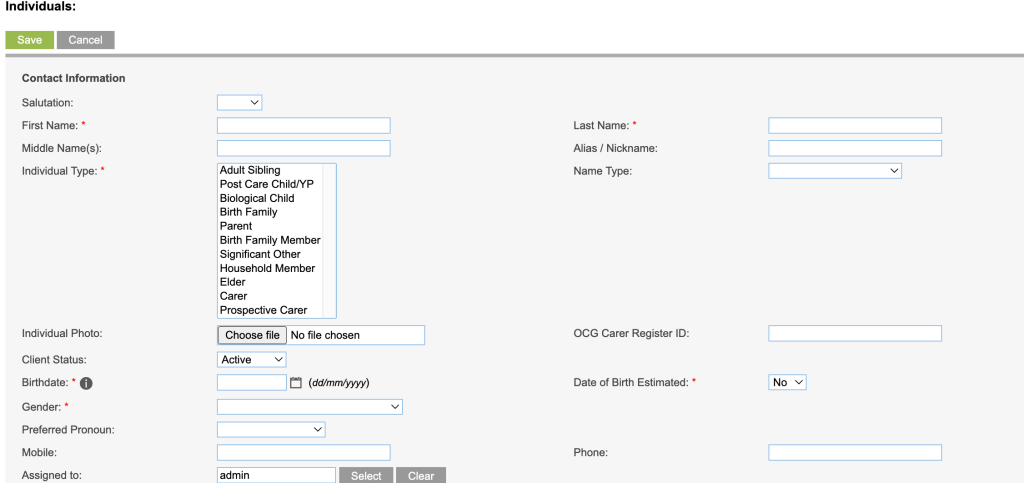
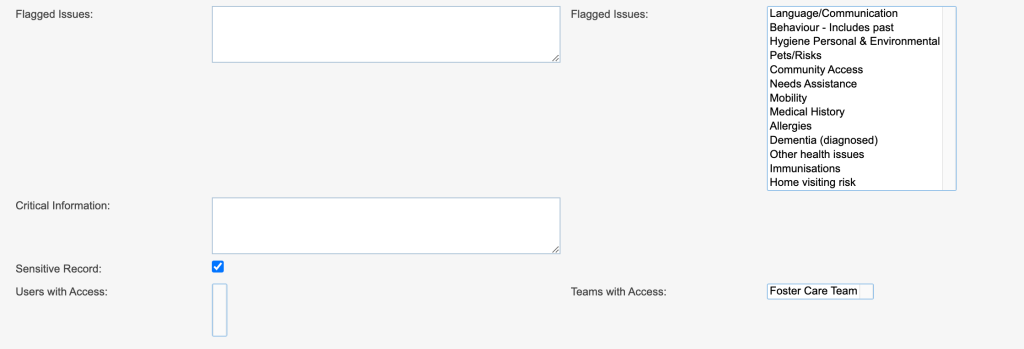
Tip: When ticking Sensitive Record, you are telling the database that only people on the "Team with Access" can view/access this record. You will need to click on the Users to select them to have access. If you have not setup your "Teams with Access" to include Users if "Sensitive Record" is ticked the record will not save. Want to know how to do this look here Add a User to a Team

Enter -> Address Information

Enter -> Email

Enter -> Probity Checks

Enter -> Partner

Enter -> Demographic Information

Enter -> Other Information

Enter -> Emergency Contact

Step 5. When you have finished entering the information
Click on Green Save button
Tip: If at any time before saving you want to abort the record creating click on Cancel.
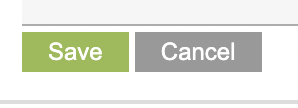
Step 6. You will now see the record you saved for the Individual
Use the Sub-Panel by clicking on an item in the list this will take you to it and this is where you can add other information you need to collect on the individual
Tip: To edit a record click on green Edit tab. Sub-Panels are shortcuts, you could also scroll down the screen to get to an item on the Sub-Panel list.
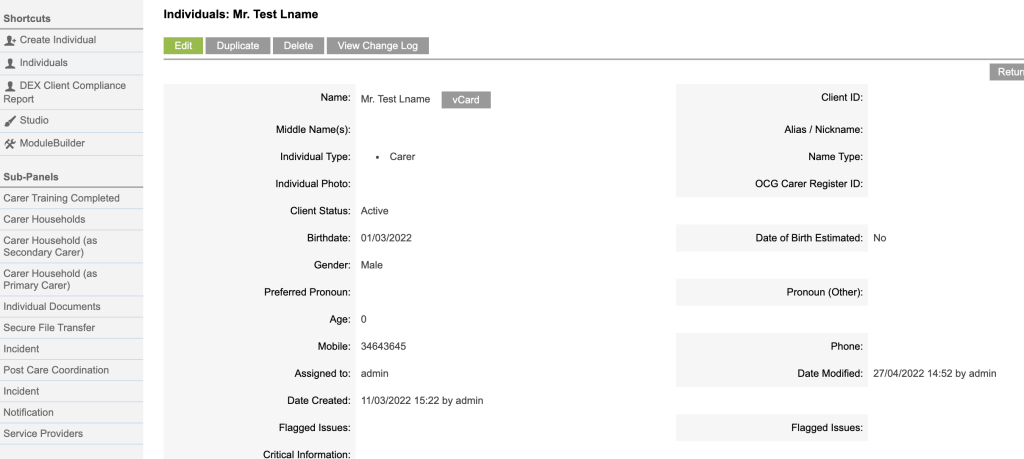
Further Information
For further information relating to Out of Home Care – refer to the following articles
- Out of Home Care (OOHC)
- PSP – How to create a Child/Young Person record
- PSP – How to add Child/Young Person Case Note/Event
- PSP – How to add Child/Young Person Documents
- PSP – How to add Child/Young Person Incoming Referral
- PSP – How to create an Individual record
- PSP – How to add Carer (Individual) Training
- PSP – How to add Carer (Individual) Documents
- PSP – How to create Carer Household
- PSP – How to add Carer Household Case Note/Event
- PSP – How to add Carer Household Documents
- Add a User to a Team
- Search
