The CHSP module allows managing of services to assist frail older people aged 65 years and over (50 years and over for Aboriginal and Torres Strait Islander people) and who have functional limitations (including cognitive), to remain living independently at home and in their community.
The CRM database CHSP functionality is tailored to each organisation. Your CHSP pages may have a slightly different appearance.
Instructions
Step 1. Log into your CRM database (refer to Logging On for further information).
Step 2. Search the database to ensure the Client record exists (and Carer record if required).
If the client does not exist in your database, add a CHSP client record.
Step 3. Select the required Client record
Step 4. Scroll to the CHSP/HACC Cases subpanel
Step 5. Click Create
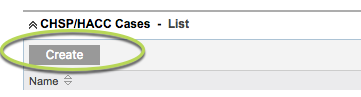
Step 6. Enter the required Case details
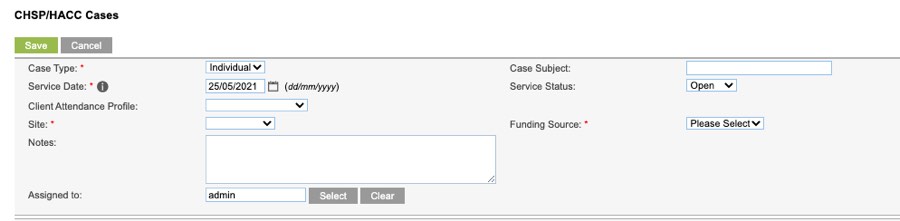
- Case Type
- Defaults to Individual. If a group case is required, refer to the Create a Group CHSP Case Article.
- Case Subject
- Enter a subject for the case (optional)
- Service Date
- Defaults to the current date, click on the calendar to change if required.
- Service Status
- Defaults to Open, select another status from the drop-down list if required.
- Client Attendance Profile
- This is a DEX field – leave blank for an individual
- Site
- Defaults to the user’s site. Other available sites can be selected from the drop-down list.
- Funding Source
- Once the site has been selected, available funding sources can be selected from the drop-down list
- Notes
- Enter any required notes related to the case
- Assigned to
- Defaults to current user, another user can be selected if required
Tip: Fields with a red asterisk are mandatory.
Step 7. Enter any required Client and Carer details
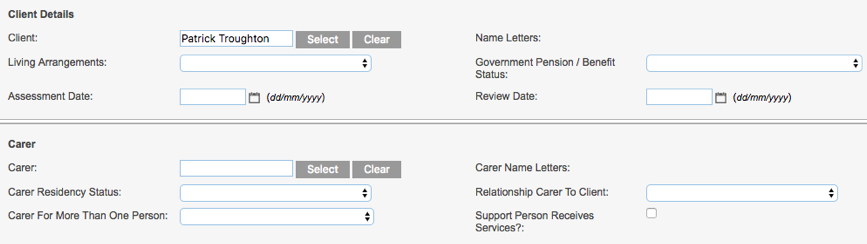
- Client
- Auto-populates with current Client
- Living Arrangements
- Select client living arrangements from the drop-down list
- Government Pension/Benefit Status
- Select from the drop-down list
- Assessment Date
- Click on the calendar to select the date the client was assessed
- Review Date
- Click on the calendar to select the date the client is due for review
- Carer
- If the Client has a carer, select the Carer from the client list. You can type the first few letters of the carer name into the field and select from the returned options, OR click select and search for the carer.
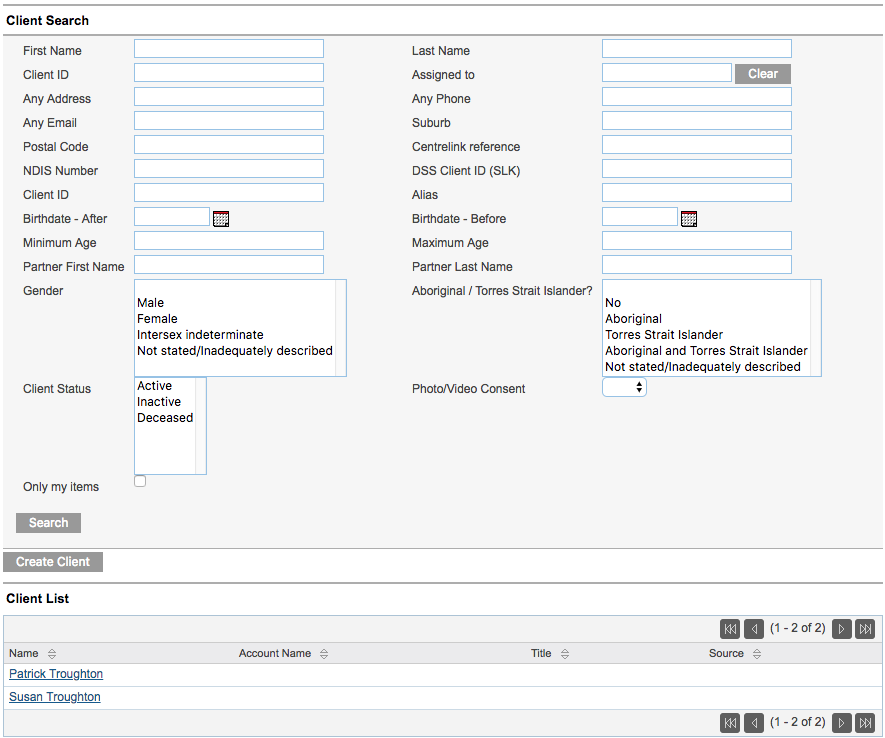
You also have the option to Create a Client from the search window. If you use this option, you must return to the new record later to add additional information.
- Carer Residency Status
- Select the carer residency status from the drop-down list e.g. non-resident carer
- Relationship Carer to Client
- Select the relationship of the carer to the client from the drop-down list e.g. Spouse/partner
- Carer For More Than One Person
- Select option from the drop-down list
- Support Person Receives Services?
- Click the check box if the carer also receives services
Step 8 Enter required Case Details information

- Incoming Referrals
- Select any major support areas from the drop-down lists
- Date of Entry into HACC/CHSP
- Click the Calendar button to select the date the client entered HACC/CHSP
- Referring Agency
- If the client came to the agency via a referral, you can type the first few letters of the agency name into the field and select from the returned options, OR click select and search for the agency. Note – only agencies that have been saved into your contacts module will be available for selection.
- Main Presenting Problem
- Select from the drop-down list
- Secondary Presenting Problem
- Select one or more options from the multi-select list if required.
Step 9. Enter required Health information
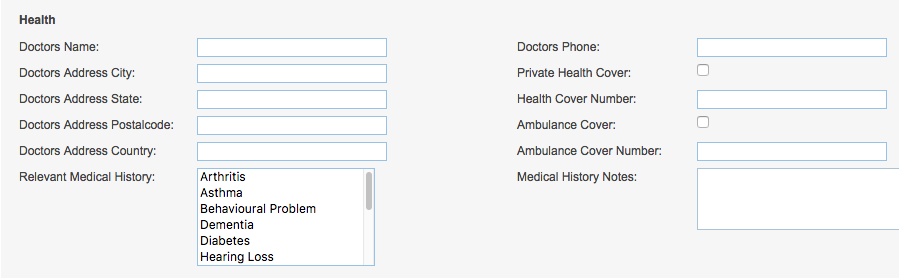
- Doctors Name
- Enter the name of the Client’s main Doctor
- Doctors Address City
- Enter the suburb of the Client’s main Doctor
- Doctors Address State
- Enter the State of the Client’s main Doctor
- Doctors Address Postalcode
- Enter the Post Code of the Client’s main Doctor
- Doctors Address Country
- Enter the Country of the Client’s main Doctor
- Relevant Medical History
- Select any relevant medical history from the multi-select list
- Doctors Phone
- Enter the contact phone number for the Client’s main Doctor
- Private Health Cover
- Click the check box if the Client has Private Health Cover
- Health Cover Number
- Enter the private health policy number
- Ambulance Cover
- Click the check box if the Client has Ambulance Cover
- Ambulance Cover Number
- Enter the Ambulance membership number
- Medical History Notes
- Enter any relevant Medical History notes
Step 10. Click Save
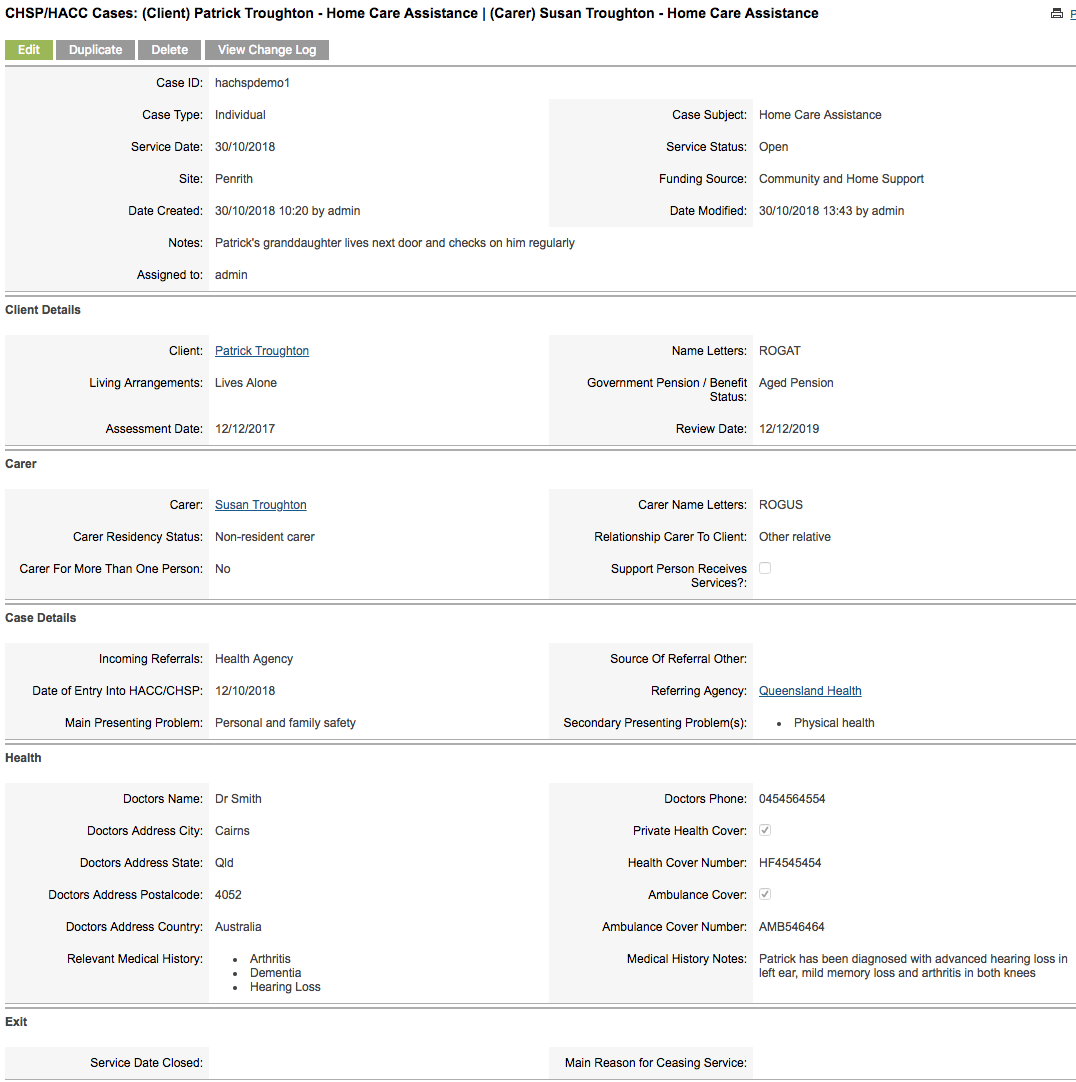
Next Steps
Once a case has been saved, the following steps are available:
Further Information
For more information relating to CHSP, refer to the following articles:
