Once the Client’s Support Plan details have been completed, Support Activities can be recorded.
When planned activities are recorded, session attendance must be entered once the activities have been completed.
Instructions
Step 1. Log into your CRM database (refer to Logging On for further information).
Step 2. Search for the required NDIS Client.
If the client you need does not exist in your database, continue with the creation of a new client, ensuring the Client’s NDIS number is captured.
Step 3. View the Client record
Step 4. Scroll to the NDIS Support Plan sub-panel.

Step 5. Select the required NDIS Support Plan
The NDIS Support Plan page is displayed
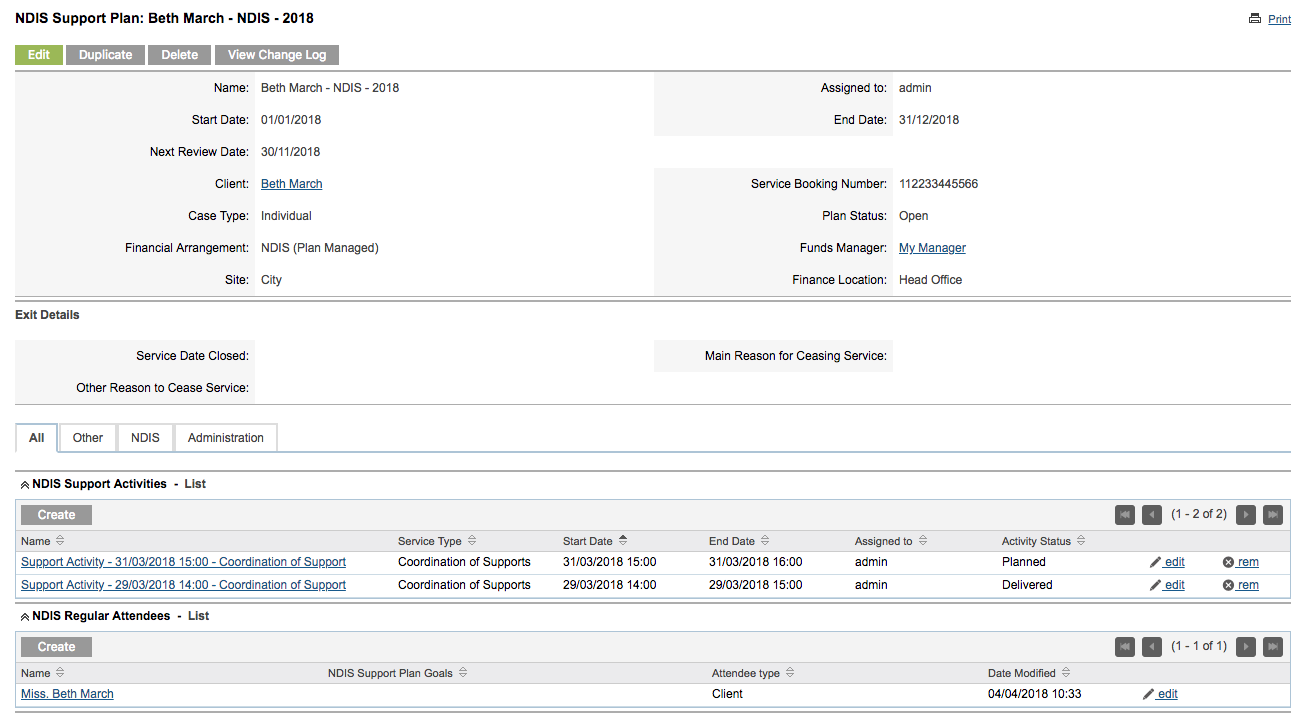
Step 6. Scroll to the NDIS Support Activities sub-panel

Step 7. Click on the ‘Planned’ activity that has been completed

Step 8. Click Edit
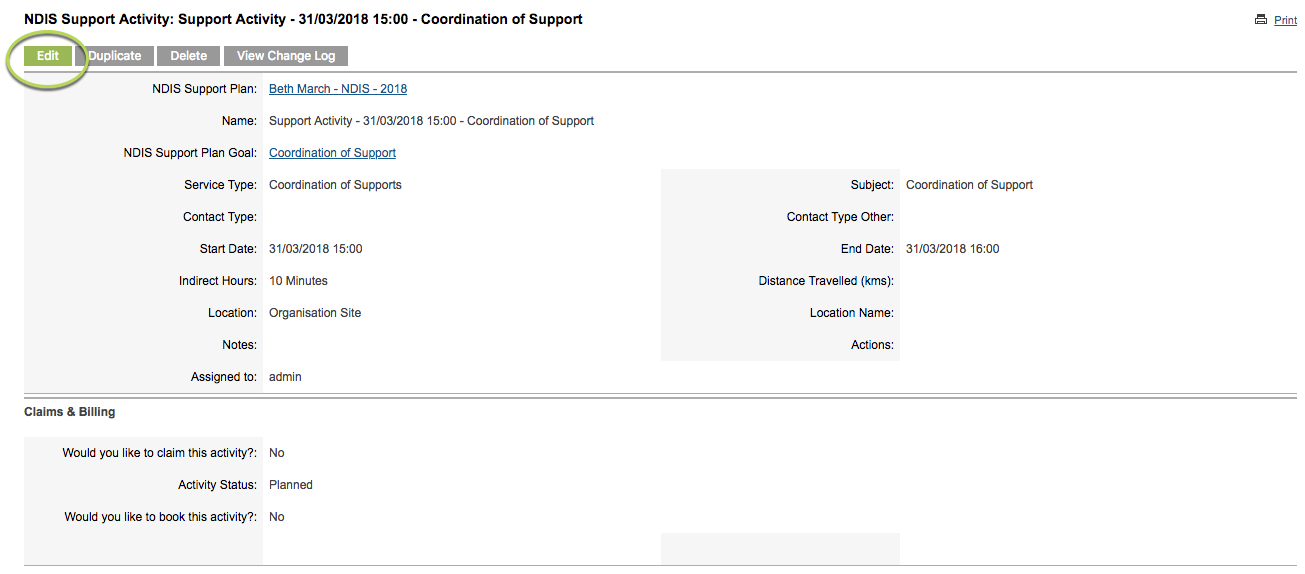
Step 9. Enter notes and further information as required
Update Claims & Billing Section
Activity Status = Delivered
Would you like to claim this activity = Yes
Click Save
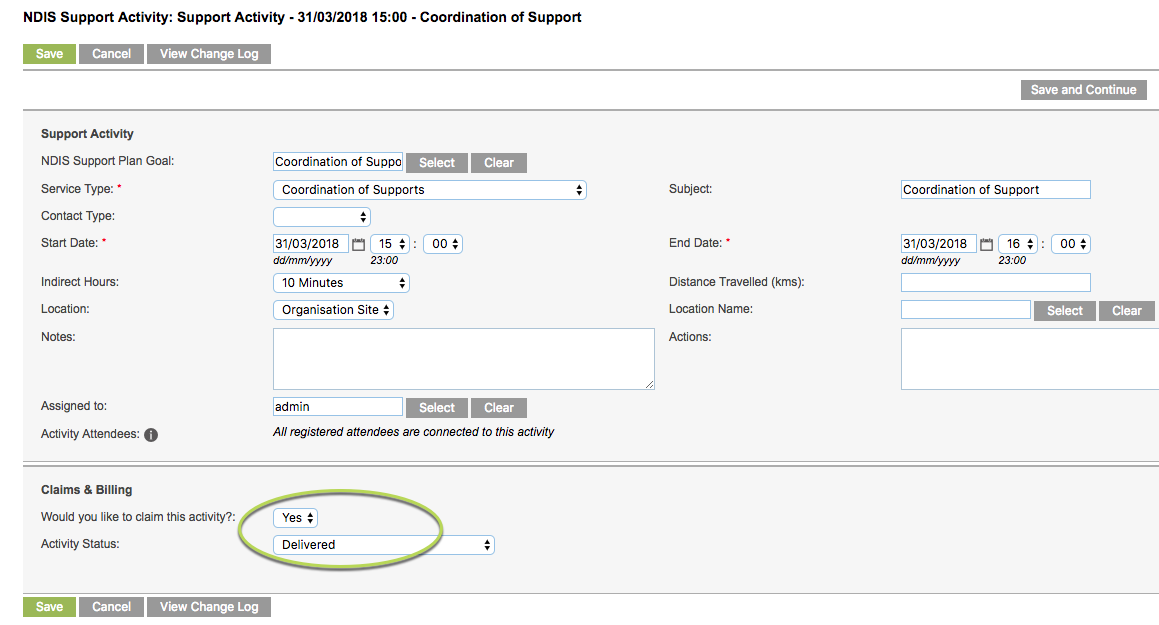
The NDIS Session Attendance & Claims window is displayed
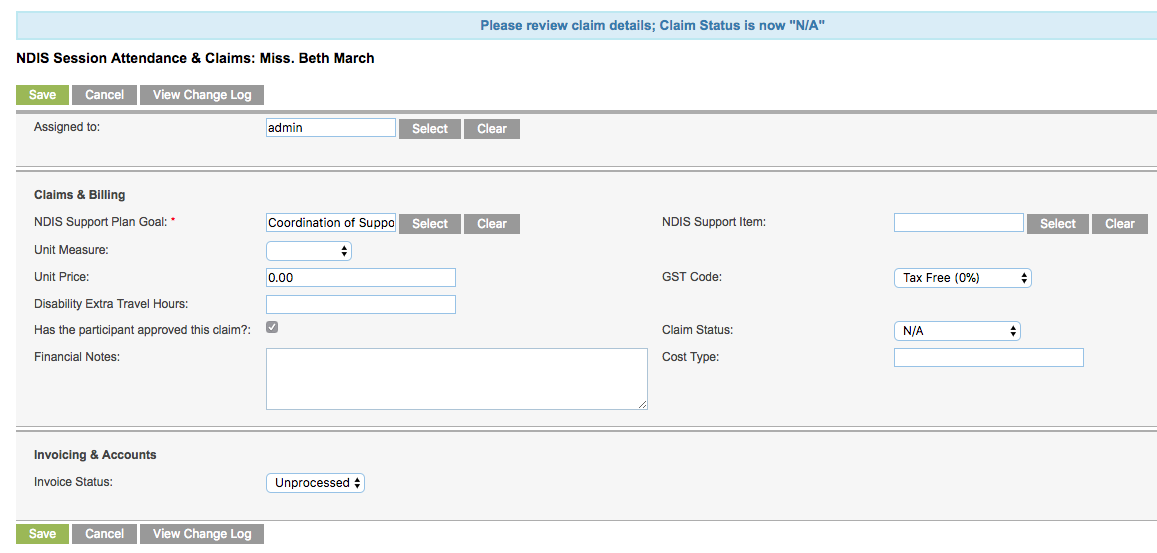
Step 10. Click Select on NDIS Support Item:
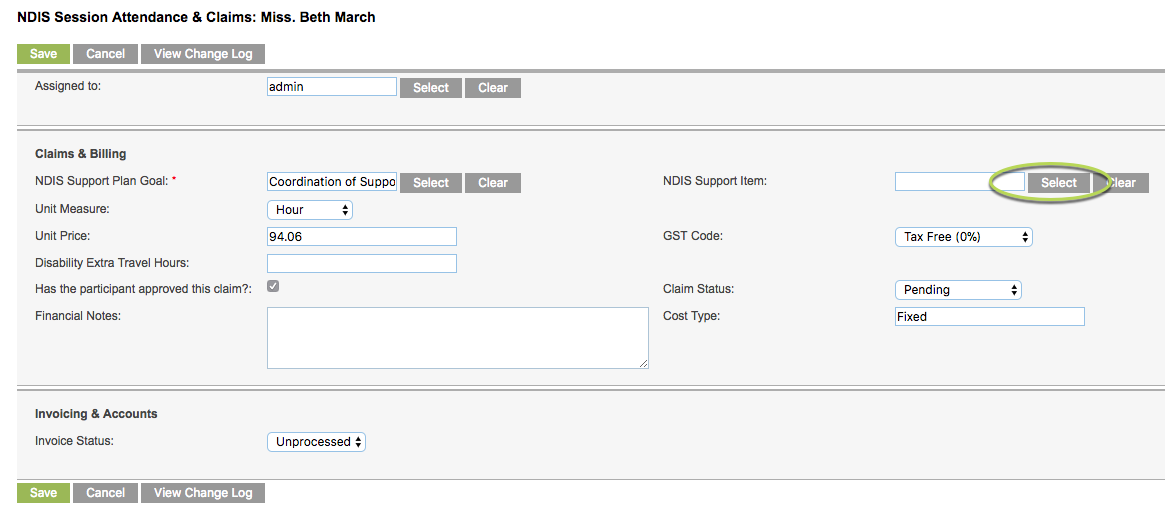
Step 11. Select the required Item from the NDIS Support Item window
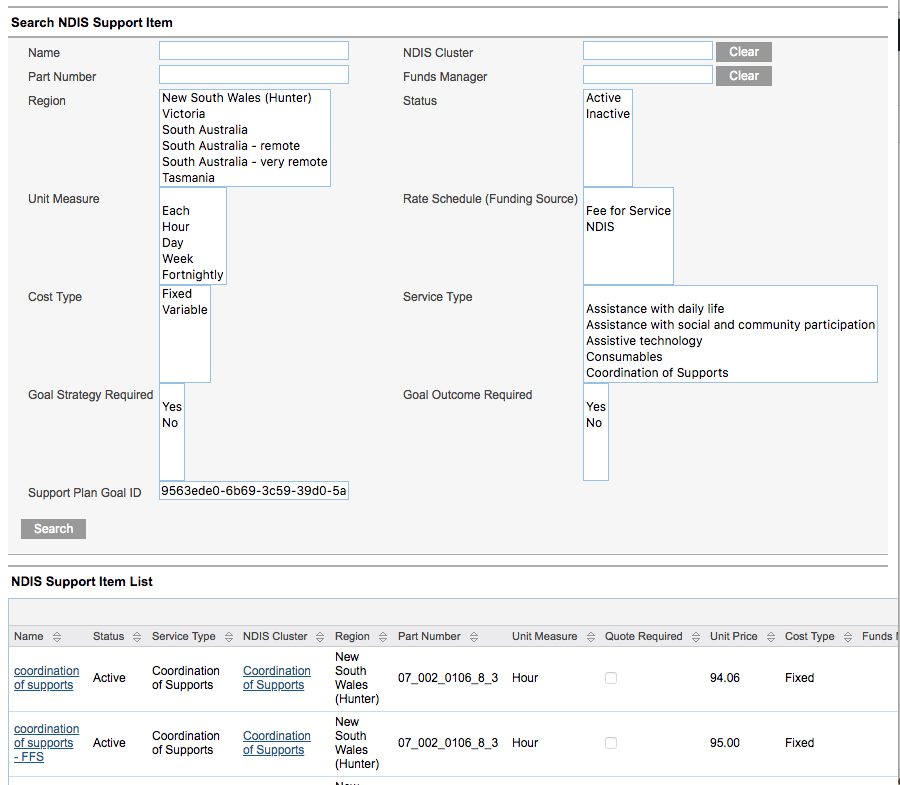
The Item is selected and populates the NDIS Support Item field.
Step 12. Select Pending from the Claim Status drop-down box
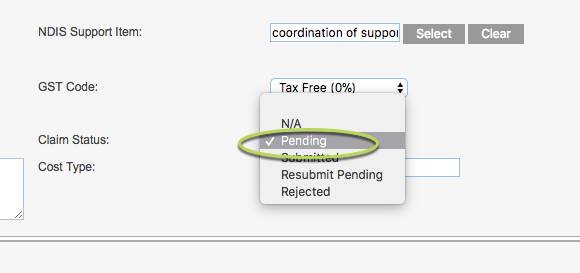
Step 13. Enter any additional information e.g. Financial Notes
Step 14. Click Save
The Claim has been created and is set to Pending.

Next Steps
Further Instructions
For further information, refer to the following articles:
