This type of search can be done from anywhere in the database by using the Global Search facility at the top right hand side of the screen.

A Global Search will do a search using the criteria you type the the search box. It will look for a record containing the text you typed in.
Instructions
Step 1. Log into your CRM database (refer to Logging On for further information).
You can do a basic search with a
- Single Group of Characters Search (e.g. “wed”) – Follow Step 2 below
or
- Multi Group of Characters Search (e.g. “wed add”) – Follow Step 3 below
Step 2. Single group of Characters search
Go to the Dark Grey area at the top of your screen (Menu Bar)
In the White box (Global Search) type what you are searching for
Then hit the enter key on your keyboard or click on the green Go button to search
Tip:
The example screenshot/s below used "add", when doing a search.
A search is not case sensitive so could have just typed "add" or "Add" and looked for all in the modules ticket that used "add" in the word

The screenshot example below has found a partial match using the search “add” and has looked in a name that contain the text in the order typed
A Global Search will search the modules that your User account has Roles (permissions) assigned to.
Example: Clients, Contacts, Child/Young Person, Cases, Etc
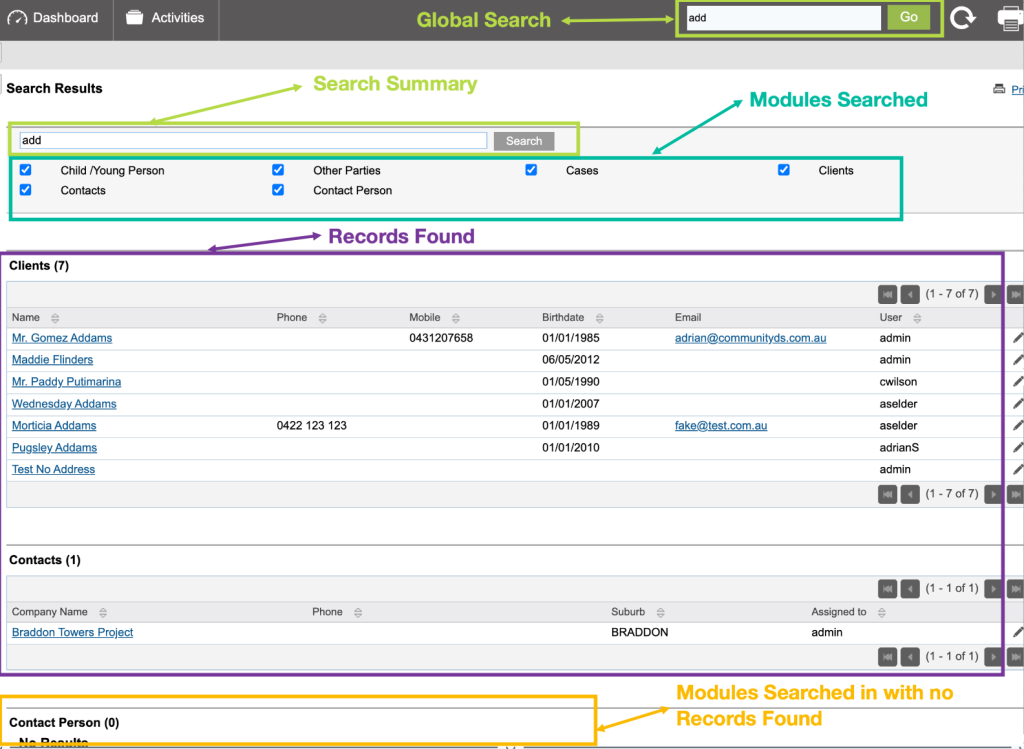
Tip:
You can refine your search by unticking or ticking a module.
The example screenshot above has found all the words with the grouped letters "wed" in that order in the database Modules that are ticked.
Step 3. Multi group of characters Search
Go to the Dark Grey area at the top of your screen (Menu Bar)
In the White box (Global Search) type what you are searching for
Then hit the enter key on your keyboard or click on the green Go button to search
Tip:
The example screenshot/s below used "wed add", when doing a search
A search is not case sensitive so could have just typed "wed add" or "Wed Add" and looked for all in the modules ticket that used "wed add" in the word

The screenshot example below has found a partial match using the search “wed add” and has look in First Name for “wed” and Last Name for “add” and has looked in that order.
A Global Search will search the modules that your User account has Roles (permissions) assigned to.
Example: Clients, Contacts, Child/Young Person, Cases, Etc
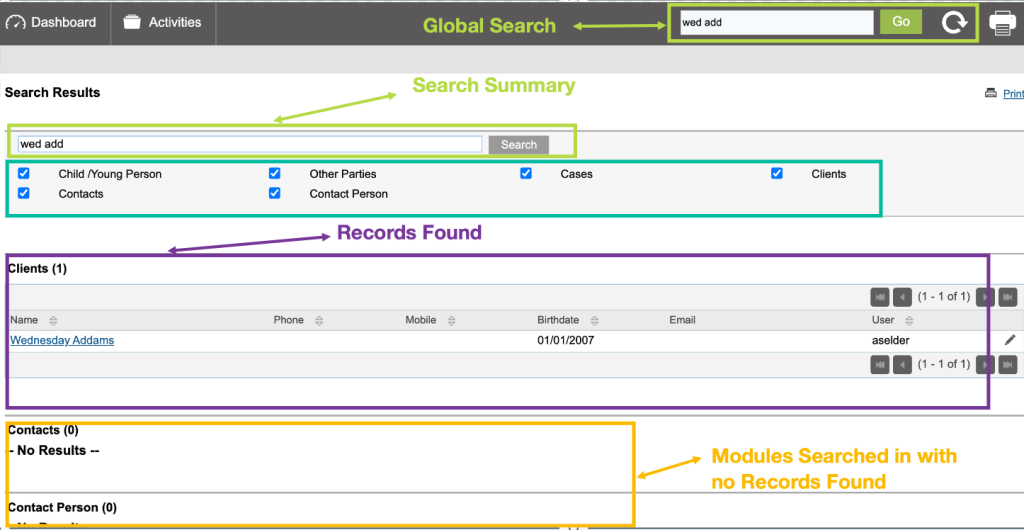
Further Information
For further information, refer to the following articles:
