Depending on how you cancel an NDIS Activity, you may need to update the associated claim manually.
This will generally only be necessary if the activities have been cancelled through the bookings module.
Step 1. Log into your CRM database (refer to Logging On for further information).
Step 2. Open the required Claim, either through:
- Session Attendance and Claims
- Search for the client and date and select the claim
- NDIS Support Plan
- Open the Client’s NDIS Support Plan and look through the associated claims
- NDIS Activity
- Find the associated activity and edit

The claim is displayed.
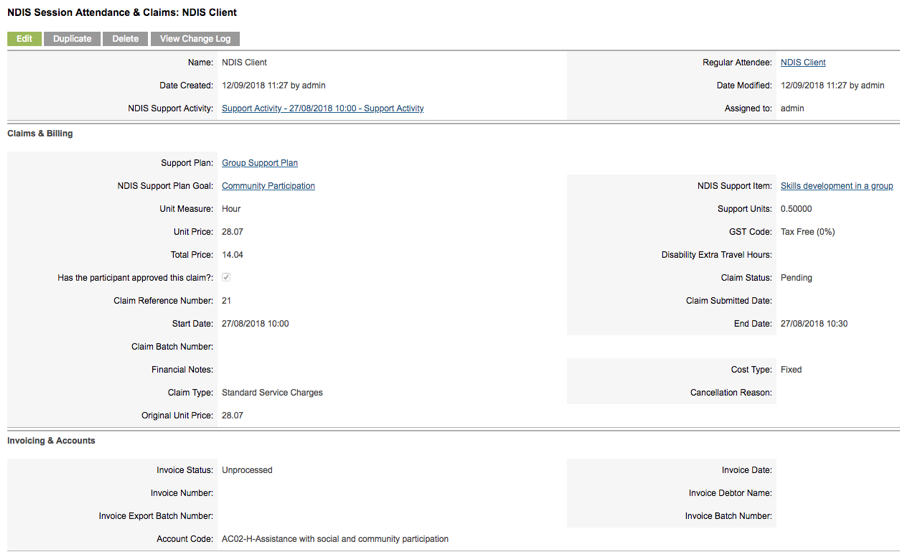
Step 3. Click Edit (if not in edit mode)
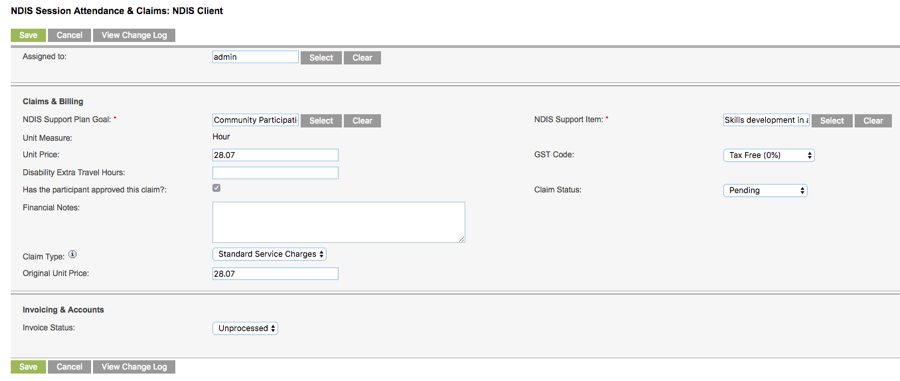
The Claim edit page is displayed
Step 4. Check that the NDIS Support Item field is populated.
If not, click Select and select the required item from the returned list.
Step Click on the Claim Type dropdown
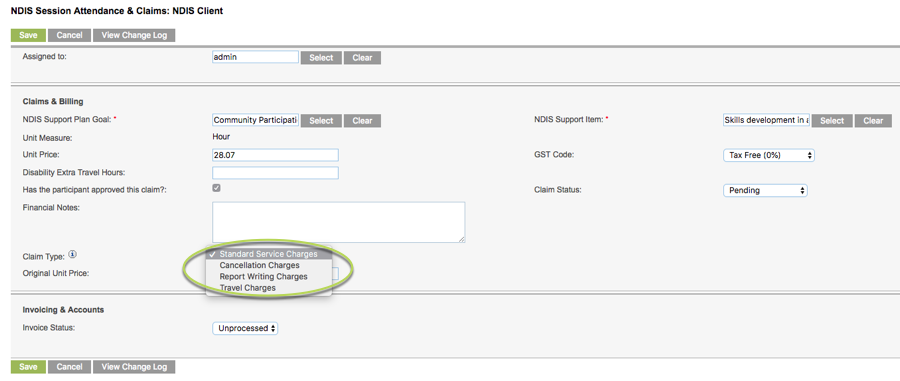
Step 13. Select Cancellation Charges

The Claim Type is updated and the Cancellation Reason field is displayed
Step 14. Select the required Cancellation Reason

The NDIA currently allow cancellation charges up to a maximum of 90% of the unit price of an item.
The unit price of the selected support item will automatically be changed to 90% of the standard price.
Tip: The total price will be calculated at Unit Price x Number of Units or Unit Price x Number of Hours where Unit Measure = Hour.
Step 15. Ensure the Claim Status is Pending to allow the claim to be reported.
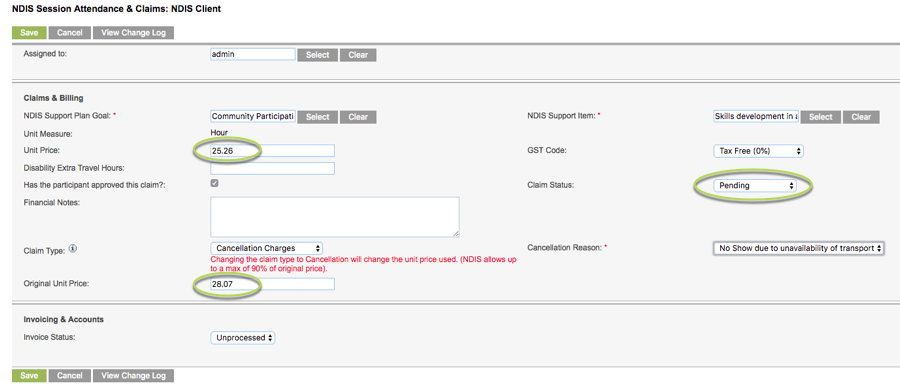
Step 16. Click Save
Changes are saved successfully.
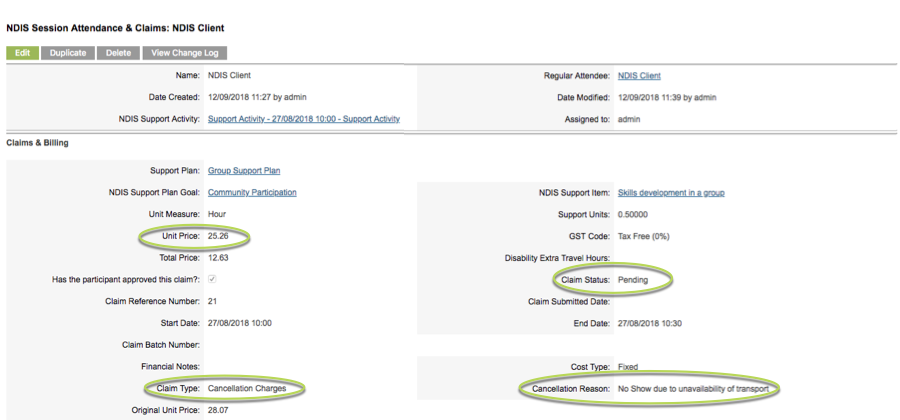
The claim can now be claimed/invoiced as required.
